Boot Order Settings
In the Boot Order pane, you can view and configure the virtual machine boot sequence, that is, the order in which the virtual machine will try to load the operating system from different boot devices.
To open these settings, choose Actions > Configure > Hardware, then click Boot Order.
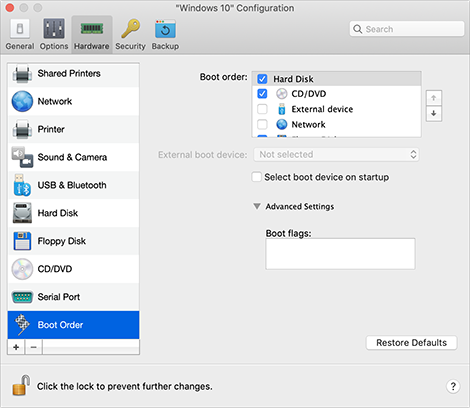
Option |
Description |
Boot order |
Use this list to edit the boot order settings. The currently supported boot devices are listed below:
Note: The virtual machine will use the CD/DVD-ROM drive specified as CD/DVD-ROM in its configuration.
Note: The virtual machine will use the network adapter specified as Network in its configuration. Every time you start the virtual machine, it tries to boot from the device specified as the first one in the Boot order list. If the virtual machine cannot boot from the first device (for example, no media is connected to it), the virtual machine proceeds to the second device in the list and tries to boot from this device, and so on. In this list, you can perform the following operations:
|
External boot device |
If you chose External device from the Boot order menu, use this menu to select the external boot device. |
Select boot device on startup |
If you choose this option, you will see the following message at the virtual machine startup: " Note: Make sure that the device you wish to use for your virtual machine booting (hard disk drive, CD-ROM drive, floppy disk drive, or network adapter) is available to the virtual machine and configured properly. If you do not have any boot devices configured in your virtual machine, you will see the following error message after you start the virtual machine: “ |
Boot flags |
The Boot flags field is intended for specifying the flags that can change the virtual machine system behavior. The system flags can be used by the Parallels customer support team in cases when something goes wrong in your virtual machine. It is not recommended to type anything into this field without being instructed to do so by the customer support staff. |