Web & Email Settings
In the Web & Email pane, you can choose where to open web pages and emails, install the plugin for Safari to open web pages in Internet Explorer, set whether to store Internet passwords in Mac keychain, and more.
To open these settings, choose Actions > Configure > Options, then click Web & Email.
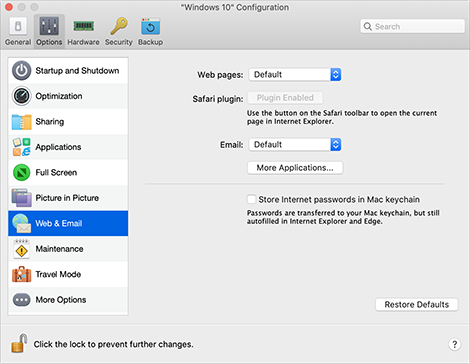
Option |
Description |
Web pages |
By default, clicking a link (such as a web page URL) in Windows opens the default Windows application for that link type, and clicking a link in macOS opens the default macOS application. You can set links of a particular type to always open in macOS or in Windows. For example, you could set web pages to always open in Windows Internet Explorer, even if the link is clicked in a macOS application. To set Internet links to open in macOS or Windows:
|
Safari plugin |
Some webpages work best when viewed in Windows Internet Explorer. If you are browsing in macOS using Safari, you can quickly open the current page in Internet Explorer by doing the following:
If Windows isn't already open, it starts up and the page opens in Internet Explorer. |
Store Internet passwords in Mac keychain |
If you browse the Internet in Windows using Internet Explorer or Microsoft Edge, you can set to store your passwords in Mac keychain. If you do so, the passwords you enter in Internet Explorer or Microsoft Edge will be saved to Mac keychain. These passwords won't be accessible to any other applications and won't be lost if Windows gets corrupted or reinstalled. To store Internet passwords in Mac keychain, select Store Internet passwords in Mac keychain. |