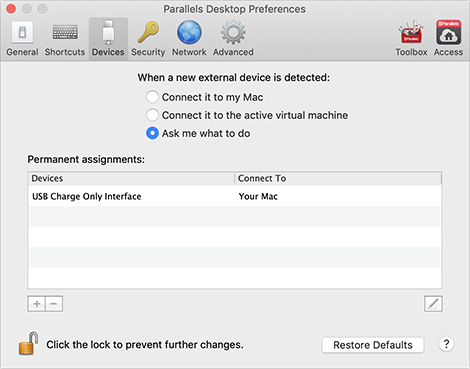Devices Preferences
Use Devices Preferences to specify where to connect new external devices and permanently assign devices to Mac or a virtual machine.
To open these preferences, choose Parallels Desktop > Preferences, then click Devices.
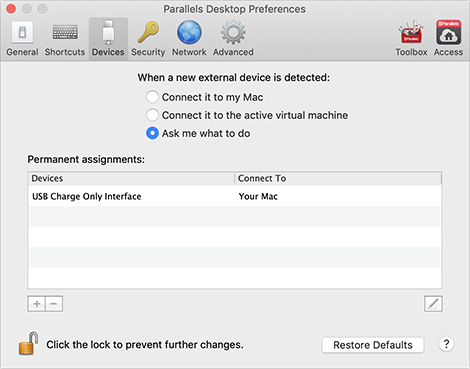
Option
|
Description
|
When a new external device is detected
|
Choose what to do when a new external device is connected to your Mac:
- Connect it to my Mac. New external devices are automatically connected to your Mac and become available for use with macOS applications. If you want to connect such a device to a virtual machine, use the Devices > USB & Bluetooth menu.
- Connect it to the active virtual machine. New external devices are automatically connected to the virtual machine you're currently working with and become available for use with the guest OS applications. If no virtual machine is running, the external device is connected to macOS.
- Ask me what to do. Each time you connect an external device, you're prompted to choose whether you want to connect the device to your virtual machine or Mac.
|
Permanent assignments
|
If you want a particular external device to be always available to either Mac or a virtual machine, do the following:
- Click the Add (+) button towards the bottom of the window.
- Select the device from the list.
- Double-click the word (either Your Mac or some virtual machine) in the Connect To column. The word becomes a pop-up menu.
- Do one of the following:
- To set the device to always be available to the Mac, choose Your Mac from the menu.
- To set the device to always be available to a virtual machine, choose the virtual machine from the menu.
To remove an existing assignment, so that the device no longer automatically connects to the Mac or virtual machine, select the device in the Devices column and click the Remove (-) button.
|
|