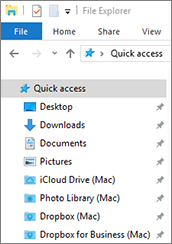Share iCloud, Dropbox, or Google Drive Folders with Windows
If you're using iCloud, Dropbox, or Google Drive cloud storage in macOS, you can easily share their macOS folders with Windows. Once sharing is enabled, you can upload, download, and sync files from any of these services from within Windows without duplicating any of their files on your hard disk.
Notes:
1. This functionality is also available for Linux virtual machines.
2. To be able to use this functionality, Parallels Tools must be installed.
To share macOS iCloud, Dropbox, or Google Drive folders with Windows, do the following:
Note: In Parallels Desktop for Mac Pro Edition, you can also share your Dropbox for Business folders with Windows.
- If you haven't already, set up iCloud, Dropbox, or Google Drive in macOS.
- Start Windows.
- Do one of the following:
- Click the Parallels icon
 in the menu bar and choose Configure.
in the menu bar and choose Configure. - If the Parallels Desktop menu bar is visible at the top of the screen, choose Actions > Configure.
- Click the Parallels icon
- Click Options and select Sharing > Share Mac.
- Select Share cloud folders with Windows.
- Log in to Windows and open Computer. Folders for iCloud, Dropbox, or Google Drive are available in the Favorites section (or Quick Access section in Windows 10). You can use them to upload and download files to and from the cloud.