Show a Presentation on an External Monitor or Projector
You can easily connect your Mac to an external monitor or projector and show a presentation from a Windows application, with little configuration needed.
To do so:
- Start Windows if it isn't already running.
- Connect your Mac to the external monitor or projector as you normally would. A message appears asking if you're going to show a presentation.
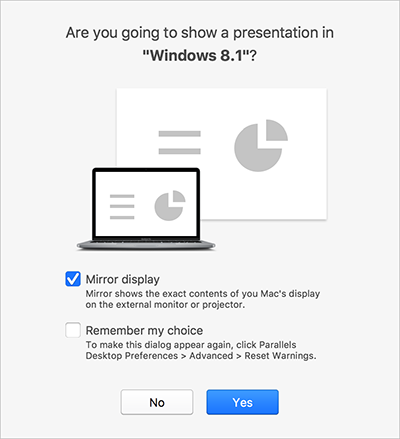
- If you want to show the exact contents of your computer's display on the external display or projector, select Mirror display.
If you don't select Mirror display, certain applications, such as Microsoft Powerpoint, may show a presenter view on your computer while showing only the presentation on the external display or projector.
- Click Yes. Windows switches to Presentation mode, displayed at full screen on both your computer's display and external display or projector. After that, you can start showing your presentation.
Note: To learn how to choose on which display the presentation is shown, please refer to Help of the application you're using for presentations.
Important! While you're working in Presentation mode, changing display settings in Windows may cause the presentation to malfunction.