Hide and Show Parallels Desktop
When Parallels Desktop is running, you can hide and show it and all its windows by holding down the Function (Fn) key and pressing the F6 key.
If Parallels Desktop is visible but running in the background, pressing Fn-F6 brings Parallels Desktop and all its windows to focus. The key to show and hide Parallels Desktop can be configured on the Shortcuts tab of Parallels Desktop Preferences:
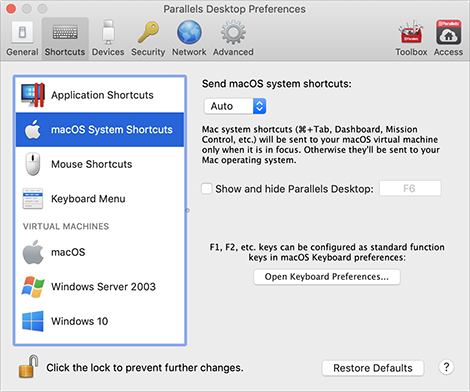
Note: Most function keys (F1, F2, and so on) on Mac keyboards serve as specific control keys, such as volume and brightness controls, and you must hold down the Fn key as you press the function key to trigger an alternate, application-specific function. If you want to set function keys to be used for alternate functions without having to press the Fn key, choose Apple menu > System Preferences and click Keyboard. Then click the Keyboard tab and choose Use all F1, F2, etc. keys as standard function keys.