Share Network Access Between macOS and Windows
By default, Windows is set to access the network via macOS. Windows applications can access other computers on your local network and the Internet by using the IP address of your Mac. Windows does not have its own IP address on the network.
In most cases, you don't need to adjust network settings. If your Mac is set to connect to a network or to the Internet, Windows applications have access to the same networks and the Internet.
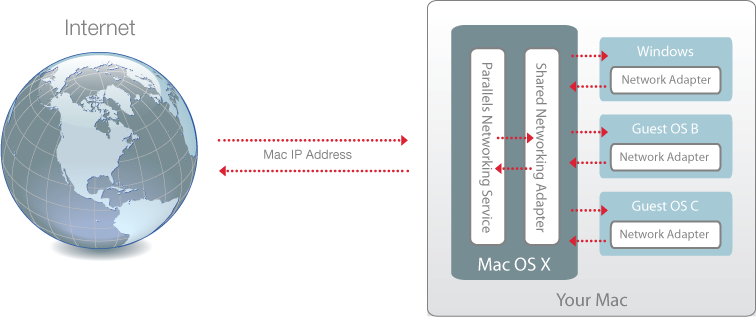
You may wish to use Shared Network mode in the following cases:
- Your Mac accesses the Internet via a modem or another non-Ethernet device.
- You need to access the Internet from inside Windows but are concerned about security.
- You have problems with working in the Bridged Ethernet mode.
To configure Windows to use Shared Networking:
- Do one of the following:
- Click the Parallels icon
 in the menu bar and choose Configure.
in the menu bar and choose Configure. - If the Parallels Desktop menu bar is visible at the top of the screen, choose Actions > Configure.
- Click the Parallels icon
- Click Hardware and then click Network.
- In the Network pane, make sure that the Shared Network option is selected.
For the information about troubleshooting networking problems, refer to the Parallels knowledge base available at the Parallels website.