Merge Windows and macOS
You can set Windows and macOS to work seamlessly together, as if they were part of a single operating system. In this mode, called Coherence mode, Windows applications appear on the Mac desktop next to your Mac applications, and documents from Windows applications and Mac applications are stored in the same folders.
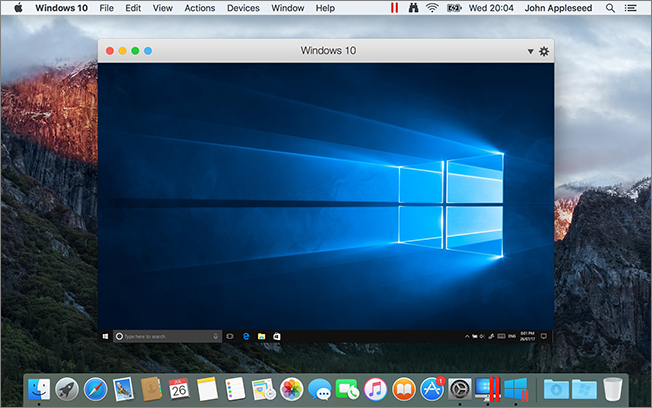
Switch to Coherence Mode
To switch from Window mode to Coherence mode, do one of the following:
- Click the Coherence icon
 in the top left corner of the virtual machine window.
in the top left corner of the virtual machine window.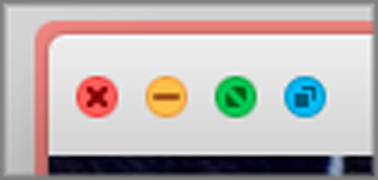
- Choose View > Enter Coherence.
- Press Control-Command-C.
To switch from Full Screen mode to Coherence mode, do one of the following:
- Press Control-Command-F to exit Full Screen. Then click View > Enter Coherence.
- Move the pointer to the top of the screen until the macOS menu bar appears and click View > Exit Full Screen. Then open the View menu once again and click Enter Coherence. If you're using Full Screen optimized for games, press Control-Option (Alt) to display the Mac menu bar.
Note: To enable the Coherence view mode, Parallels Tools must be installed. In most cases, Parallels Tools are installed by default.
Parallels Menu
When in Coherence mode, the Parallels menu ![]() appears in the menu bar at the top of the screen.
appears in the menu bar at the top of the screen.
![]()
Use the menu for these common functions:
- Click the Parallels icon
 to open a basic menu that provides the following items:
to open a basic menu that provides the following items:- Windows Start Menu: Access the Windows Start menu.
- View: Change the virtual machine view mode.
- Actions: Use this menu to perform various actions.
- Devices: Manage hardware devices like printers and DVD drives.
- Configure: Open the virtual machine configuration dialog.
- Control Center: Open the Parallels Desktop Control Center.
- New: Create a new virtual machine.
- Open: Open an already existing virtual machine.
- Preferences: Open the Parallels Desktop preferences.
- and more...
- Right-click the icon to open the Windows start menu.
Important: When in Coherence mode, to quit Parallels Desktop, click the Parallels icon ![]() in the menu bar and choose Quit Parallels Desktop.
in the menu bar and choose Quit Parallels Desktop.
Windows System Tray
When Parallels Desktop is in Coherence mode, the Windows system tray icons are in the macOS menu bar at the top of the screen.
![]()
You can use the system tray icons just as you would from the Windows Desktop.
Move Windows Applications Between Desktops (Spaces)
When Windows is working in Coherence, you can easily move windows of guest OS applications between macOS desktops (spaces).