Set Windows to Take Up the Whole Screen
You can set Windows to occupy your entire screen, so it looks just like it would if you were using a Windows PC. In Full Screen mode, macOS and all of the Parallels Desktop controls are hidden.
To switch to Full Screen mode, do one of the following:
- From Coherence mode, click the Parallels icon
 in the menu bar, then choose View > Exit Coherence. Then click the View menu and select Enter Full Screen.
in the menu bar, then choose View > Exit Coherence. Then click the View menu and select Enter Full Screen. - From Window mode, choose View > Enter Full Screen or click the Full Screen icon
 in the top left corner of the virtual machine window.
in the top left corner of the virtual machine window.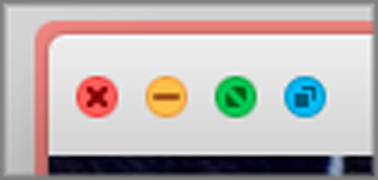
To exit Full Screen mode, do one of the following:
- Press Command-Control-F.
- Move the pointer to the top of the screen until the macOS menu bar appears and click View > Exit Full Screen. If you're using Full Screen optimized for games, press Control-Option (Alt) to display the Mac menu bar.