More Options
In the More Options pane, you can configure the Parallels Desktop additional settings.
To edit these settings, do the following:
-
Open the
Actions
menu or click the Parallels icon
 in the Mac menu bar and click
Configure
.
in the Mac menu bar and click
Configure
.
- In the Virtual Machine Configuration window, click Options and select the settings name in the sidebar.
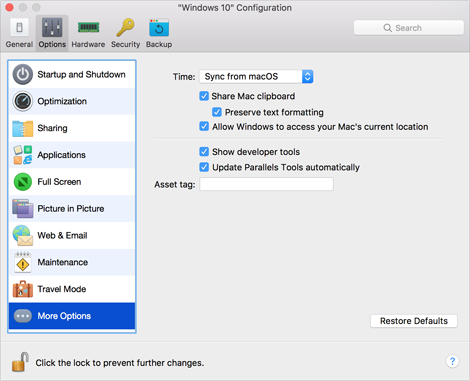
Time Synchronization
Select Sync from macOS to synchronize Windows time settings with those of your Mac.
If you want Windows and macOS time settings to always be the same, select Sync from either OS . With this option selected, if you manually change the time settings in Windows, they are changed accordingly in macOS and vice versa.
If the time zone set in your virtual machine differs from that of your Mac, you can maintain this time difference by selecting Do not sync .
Copy & Paste
If you want to copy and paste data between the host and guest operating systems, select Share Mac clipboard . If the data you copy and paste between macOS and your virtual machine is text and you want to preserve text formatting, select Preserve text formatting .
Note: This functionality is available only for virtual machines with Parallels Tools installed .
Current Location
Some of Windows applications may ask your permission to use your current location. To allow this, select Allow Windows to access your Mac's current location .
Additional Options for Parallels Desktop 13 for Mac Pro and Business Editions
If you're working with Parallels Desktop 13 for Mac Pro or Business Edition, you can configure the following additional settings:
-
Show developer tools
. Parallels Desktop has several useful features for software developers. Select this option to display the
Develop
menu in the macOS menu bar. From this menu, you can:
- Start an SSH session;
- Open the virtual machine IP address in the macOS default web browser;
- Start a debugging session, or
- Generate the virtual machine memory dump.
- Update Parallels Tools automatically . Select this option to update Parallels Tools automatically.
- Asset tag . Asset tags help identify, control, and track computer assets in an organization. Parallels Desktop provides the ability to set an asset tag in the virtual machine BIOS, which can then be read using the standard tools of the guest operating system. To set an asset tag, enter the desired tag in to the corresponding field.
Additional Options for Parallels Desktop 13 for Mac Pro Edition Only
The following 2 settings are available only in Parallels Desktop 13 for Mac Pro Edition:
- Authenticate with macOS SSH public key . Select this option to be able to log in to Linux virtual machines via SSH without having to enter the user's password.
- Set VM name as guest OS hostname . Select this option to use the virtual machine name as the guest operating system hostname.
If you want to prevent Virtual Machine Configuration from unauthorized changes, click the Lock icon
![]() at the bottom of the window. The next time someone wants to change the settings in any pane of Virtual Machine Configuration, an administrator's password will be required.
at the bottom of the window. The next time someone wants to change the settings in any pane of Virtual Machine Configuration, an administrator's password will be required.
|
|