合併 Windows 與 Mac OS X
您可以將 Windows 與 Mac OS X 設定為無縫融合,就像它們只是一個作業系統的不同部分。在這個叫做 融合 (Coherence) 的模式下,Windows 與 Mac 的應用程式同時顯示在 Mac 桌面上,而且 Windows 程式與 Mac 應用程式的文檔都儲存在同一資料夾中。
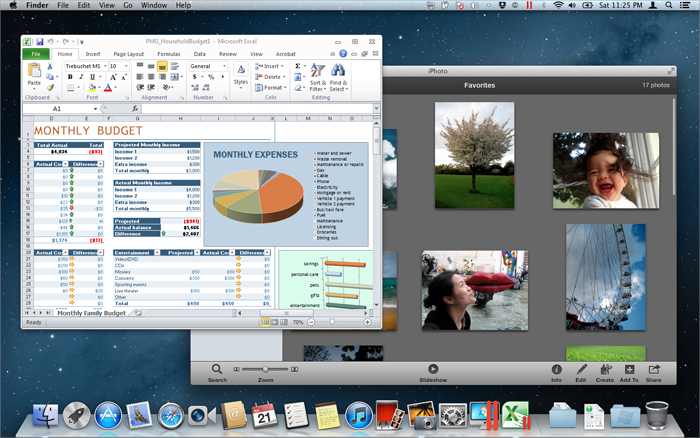
轉為融合 (Coherence) 模式
選擇以下其中一種方法從視窗模式切換為融合 (Coherence) 模式:
-
按一下虛擬機器視窗右上角的
 虛擬機器視窗左上角的「全螢幕」圖示。
虛擬機器視窗左上角的「全螢幕」圖示。
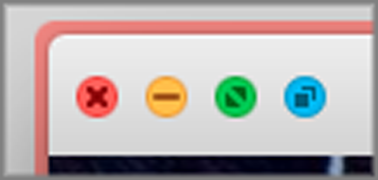
- 選擇 檢視 > 進入融合 (Coherence)。
- 按下 Control-Command-C。
選擇以下其中一種方法從全螢幕 (Full Screen) 模式切換為融合 (Coherence) 模式:
- 按下 Control-Command-F 以退出全螢幕 (Full Screen)。再按一下 檢視 > 進入融合 (Coherence)。
- 移動指標到螢幕頂部直到 OS X 功能表列出現,並按一下「 檢視 」>「 結束全螢幕 」。然後再次開啟 檢視 功能表並按一下 進入融合 (Coherence)。如果您正在使用 Mac OS X Snow Leopard 或以 Parallels 全螢幕模式 運作,請按下 Control-Option (Alt) 以顯示 Mac 功能表列。
-
如果
Parallels 觸發角
為作用中,請移動指標到螢幕左上角直到角翻頁然後按一下
退出全螢幕
。
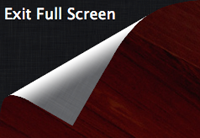
再選擇 檢視 > 進入融合 (Coherence)。
注意: 若要啟用融合檢視模式, 必須安裝 Parallels Tools 。在大多數情況下,Parallels Tools 預設為已安裝。
Parallels 選單
在融合模式中,Parallels 功能表
![]() 會出現在螢幕頂端的功能表列中。
會出現在螢幕頂端的功能表列中。
![]()
使用功能表啟用這些常用功能:
-
按一下
Parallels 圖示
 以開啟提供以下項目的基本功能表:
以開啟提供以下項目的基本功能表:
- Windows 開始選單: 存取 Windows 開始功能表。
- 裝置: 管理諸如印表機和 DVD 驅動的硬體裝置。
- 退出融合: 切換為視窗模式
- 請求支援: 填寫問題報告並請求來自 Parallels Desktop 的技術支援。
- Parallels Desktop 說明: 存取螢幕說明。
- 退出: 退出 Parallels Desktop。
- 右鍵按一下 圖示以開啟 Windows 開始功能表。
重要:
在融合模式中時,若要中止 Parallels Desktop,請按一下功能表列中的 Parallels 圖示
![]() 並選擇
退出 Parallels Desktop
。
並選擇
退出 Parallels Desktop
。
Windows 系統托盤
當 Parallels Desktop 處於融合 (Coherence) 模式,Windows 系統托盤圖示出現在螢幕頂部的 Mac OS X 功能表列中。
![]()
您可以像在 Windows 桌面一樣使用系統托盤圖示。
在桌面 (Spaces) 之間移動 Windows 程式
在 Windows 融合 (Coherence) 模式中執行時,您可在 Mac OS X 桌面 (spaces) 之間輕鬆移動虛擬機器作業系統程式的視窗。
- 按一下您想要移動的視窗的標題列,同時按住滑鼠按鍵,按下 Control-#(# 表示您想要移動視窗到桌面 (space) 的次數)。
|
|
 Feedback
Feedback
|