More Options
In the More Options pane, you can configure the Parallels Desktop additional settings.
To edit these settings, do the following:
-
Open the
Actions
menu or click the Parallels icon
 in the Mac menu bar and click
Configure
.
in the Mac menu bar and click
Configure
.
- In the Virtual Machine Configuration window, click Options and select the settings name in the sidebar.
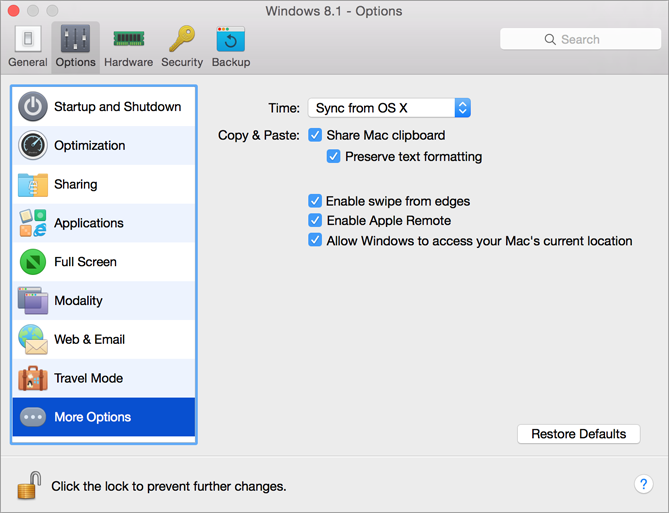
Time Synchronization
Select Sync from OS X to synchronize Windows time settings with those of your Mac.
If you want Windows and Mac OS X time settings to always be the same, select Sync from either OS . With this option selected, if you manually change the time settings in Windows, they are changed accordingly in Mac OS X and vice versa.
If the time zone set in your virtual machine differs from that of your Mac, you can maintain this time difference by selecting Do not sync .
Copy & Paste
If you want to copy and paste data between the host and guest operating systems, select Share Mac clipboard . If the data you copy and paste between Mac OS X and your virtual machine is text and you want to preserve text formatting, select Preserve text formatting .
Note: This functionality is available only for virtual machines with Parallels Tools installed .
Windows Touchpad Gestures
Select Enable swipe from edges to enable edge swipe gestures, for example, swiping from the right edge of the touchpad to show the Charm Bar, when working with Windows.
Note: This option is available for Windows 8 and later.
If you often accidentally swipe from the edges of the touchpad and activate features, you may want to disable edge swipe gestures by deselecting this option.
Apple Remote
Select Enable Apple Remote to use the Apple Remote to control some Windows applications.
For detailed information on using Apple Remote, see Control Programs with Trackpad Gestures or the Apple Remote .
Current Location
Some of Windows applications may ask your permission to use your current location. To allow this, select Allow Windows to access your Mac's current location .
If you want to prevent Virtual Machine Configuration from unauthorized changes, click the Lock icon
![]() at the bottom of the window. The next time someone wants to change the settings in any pane of Virtual Machine Configuration, an administrator's password will be required.
at the bottom of the window. The next time someone wants to change the settings in any pane of Virtual Machine Configuration, an administrator's password will be required.
|
|