Share Network Settings Between Mac OS X and Windows
By default, Windows is set to share network settings with Mac OS X. Windows programs can access other computers on your local network and the Internet by using the IP address of your Mac. Windows does not have its own IP address on the network.
In most cases, you don't need to adjust network settings. If your Mac is set to connect to a network or to the Internet, Windows programs have access to the same network and the Internet.
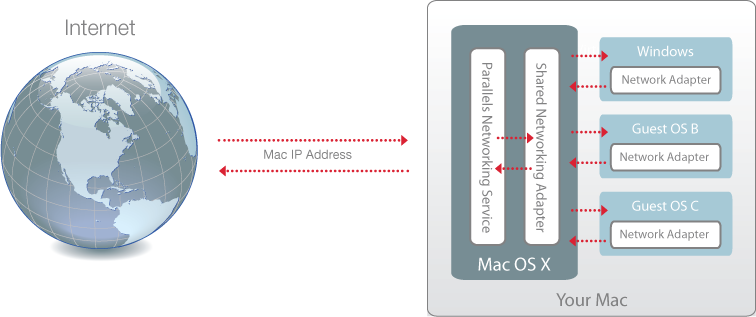
You may wish to use Shared Network mode in the following cases:
- Your Mac accesses the Internet via a modem or another non-Ethernet device.
- You need to access the Internet from inside Windows but are concerned about security.
- You have problems with working in the Bridged Ethernet mode.
To configure Windows to use Shared Networking:
-
Do one of the following:
-
Click the Parallels icon
 in the menu bar and choose
Configure.
in the menu bar and choose
Configure.
- If the Parallels Desktop menu bar is visible at the top of the screen, choose Actions > Configure .
-
Click the Parallels icon
- Click Hardware and then click Network .
-
In the
Network
pane, make sure that the
Shared Network
option is selected.
Note: In the MAC address field, you can change the MAC address currently assigned to Windows. MAC addresses are automatically generated when you first set up Windows on your Mac. However, you can modify the default MAC address by typing another value in the MAC address field or clicking the Generate button. When entering a new MAC address, make sure that it is unique within your network.
For the information about troubleshooting networking problems, refer to the Parallels knowledge base available at the Parallels website.
|
|