Advanced Preferences
In the Advanced pane of Parallels Desktop Preferences, you can configure some additional settings.
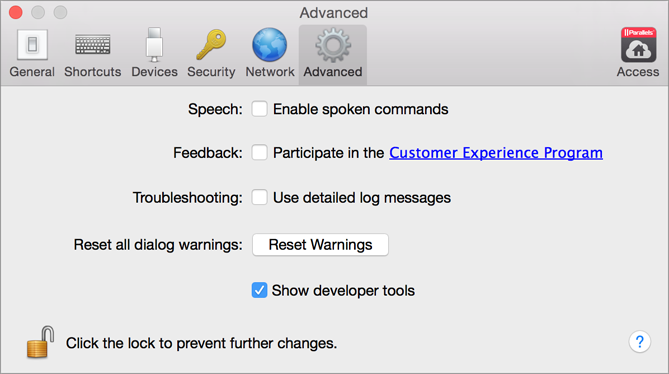
Speech
Parallels Desktop allows you to operate your virtual machine by using the speech commands. If you want to do that, select Enable spoken commands and make sure that:
- the virtual machine window is active, and
- the speech settings are properly tuned on the corresponding tab of Mac OS X System Preferences
If the speech settings are not tuned, you will see the
'To enable this option, you should turn on speakable items in System Preferences'
warning message. To tune the speech settings, click
System Preferences
.
To view the list of all spoken commands available to manage your virtual machines, please refer to Enable Spoken Commands .
Feedback
To participate in the Customer Experience Program, select the corresponding option. If you join this program, Parallels will collect information about your Mac and virtual machines configuration. The collected information will help us to make the product better fit your needs.
If you join, only the following types of data will be collected:
- hardware configuration of your Mac
- software configuration of your Mac and virtual machines (the names and versions of the operating systems and software installed in them)
- configuration files of virtual machines
Any types of private information like your name, e-mail, address, phone number, and keyboard input will not be collected.
For more details, visit the Customer Experience Program page at the Parallels website (follow the link in the pane).
Troubleshooting
While functioning, Parallels Desktop automatically creates a log file that can be used by the Parallels support team for solving problems and improving the product. If you select the Use detailed log messages option, Parallels Desktop will start creating a more detailed log file. It can be helpful for the Parallels support team, but uses more hard disk space and may slightly lower the system performance.
Resetting Hidden Messages
Some Parallels Desktop dialogs and windows are provided with the Do not show this message again option. If you select this option, the corresponding dialog will not appear next time you perform the same operation. Using the Reset Warnings button, you can reset all dialogs and windows with this option selected so that they would be displayed again each time you initiate the corresponding operation.
Developer Tools
Note: This feature is available in Parallels Desktop for Mac Pro Edition only.
Parallels Desktop has several useful features for software developers. If you select the Show developer tools option, the Develop menu will be available in the OS X menu bar. From this menu, you can:
- Start an SSH session;
- Open the virtual machine IP address in the OS X default web browser;
- Start a debugging session, or
- Generate the virtual machine memory dump.
Locking Parallels Desktop Preferences
If you want to prevent Parallels Desktop Preferences from further unauthorized changes, click the Lock icon
![]() at the bottom of the window. The next time anybody wants to change the settings in any pane of Parallels Desktop Preferences, an administrator's password will be required.
at the bottom of the window. The next time anybody wants to change the settings in any pane of Parallels Desktop Preferences, an administrator's password will be required.
|
|
 Feedback
Feedback
|