Using an External Storage Device
Important: After importing your data, you may need to reactivate some of your Windows programs using the activation keys you received when you purchased the programs.
To import your data from a PC using an external storage device:
- Connect an external storage device to your Windows PC.
- On the Windows PC, open Parallels Transporter Agent by clicking the Start menu and choosing All Programs > Parallels > Parallels Transporter Agent .
-
Click the external storage device icon.

- Click Continue . Parallels Transporter Agent collects information about the Windows PC.
- If you want to log in to Windows automatically whenever you start up Windows, select Enable Automatic Logon and specify the Administrator's password When ready, click Continue .
- Choose whether you want to migrate all your files and data or only Windows applications. When ready, click Continue .
-
Choose where you want to store your data. You can also click
Customize
and select which Windows volumes to migrate.
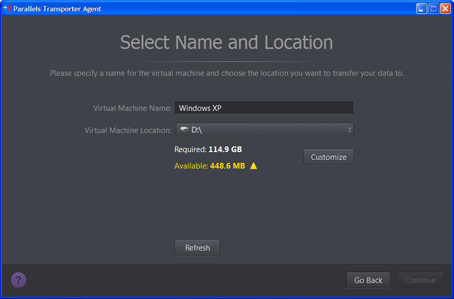
When ready, click Continue .
- In the next step there's a warning about Windows activation that might be required when you start using it. To proceed, read this message, select I want to continue and click Continue .
- Once the migration is complete, click Done to quit Parallels Transporter Agent.
- Disconnect the storage device from the Windows PC and connect it to your Mac.
- On your Mac, open Parallels Desktop and choose File > New .
- Select Migrate Windows from a PC and click Continue .
- Select External storage device and click Continue .
- Click Choose and locate where you chose to store your data in step 7. Then click Continue .
- Choose what for you're going to primarily use Windows. Its settings will be tuned to best fit your needs.
- Choose where you want to install Windows and your data, and then click Continue .
- Once the migration is complete, click Done .
- Start Windows .
- When Windows boots up, choose Actions > Install Parallels Tools and follow the onscreen instructions.
Note: To be able to install Parallels Tools, you must be logged in to Windows as an administrator.
|
|
 Feedback
Feedback
|