Optimization Settings
Using Optimization settings, you can:
- Optimize performance for either Mac OS X applications or Windows programs
- Tune Windows for speedier performance or more graphical features
- If you're using a MacBook or other portable computer, optimize your computer for better battery life or higher performance
- Conserve disk space
To access Optimization settings:
-
Do one of the following:
-
Click the Parallels icon
 in the menu bar and choose
Configure.
in the menu bar and choose
Configure.
- If the Parallels Desktop menu bar is visible at the top of the screen, choose Actions > Configure .
-
Click the Parallels icon
- Click Options and select Optimization .
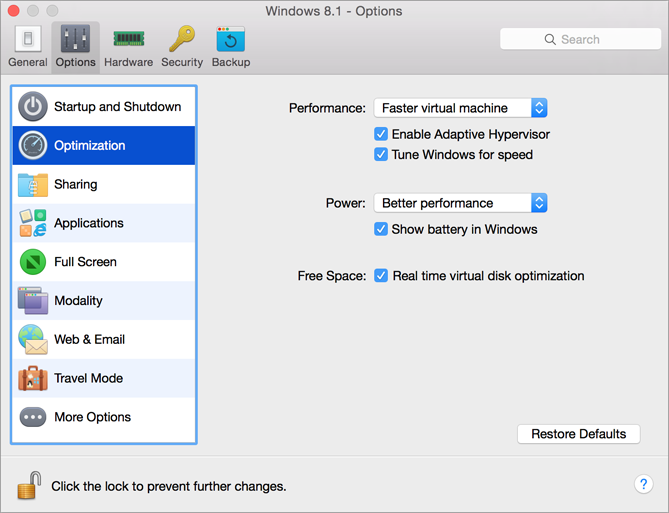
Optimize Performance for Mac OS X Applications or Windows Programs
Choose one of the following from the Performance menu:
- Faster virtual machine : More of your computer's resources are given to Windows. The performance of Windows programs may be increased significantly, but Mac OS X applications may slow down.
- Faster Mac : More of your computer's resources are given to Mac OS X. The performance of Mac OS X applications may be increased significantly, but Windows programs may slow down.
To set Parallels Desktop to automatically optimize performance for Mac OS X or Windows depending on which application or program you're working with at the moment:
- Select Enable Adaptive Hypervisor . When you're using a Windows program, more resources are given to Windows, and when you're using a Mac OS X application, more resources are given to Mac OS X.
Tune Windows for Speedier Performance
- Select Tune Windows for speed .
Some Windows features that tend to slow down performance, such as animations during startup, are disabled.
Optimize your MacBook for Longer Battery Life or Higher Performance
The Power menu contains the power and performance related options:
- Longer battery life : If you have a portable Mac that you often use unplugged, you can choose this option to lower power consumption for longer battery life. This may slightly reduce Windows performance.
- Better performance : This option (selected by default) maximizes Windows performance, but uses more power.
Note: If you change options in the Power menu when Windows is running, you must shut down Windows and start it again for the changes to take effect.
To show battery status in Windows:
- Select Show battery in Windows .
When your MacBook or other portable computer is running on battery power, the battery status is displayed in the menu bar.
Automatically Conserve Disk Space
In most cases, the space that Windows takes up on your hard disk expands as you add files and other data, but isn't reduced when you delete data. To set Parallels Desktop to automatically reduce disk space:
- Select Real time virtual disk optimization .
You can also quickly remove unnecessary files that have built up in the system to free up disk space.
|
|
 Feedback
Feedback
|