Sound
The Sound pane of Virtual Machine Configuration allows you to configure the virtual machine sound device parameters.
To edit the device settings, do the following:
-
Click the Parallels icon
 in the menu bar and choose
Configure
. Or if the Parallels Desktop menu bar is visible at the top of the screen, choose
Actions
>
Configure
.
in the menu bar and choose
Configure
. Or if the Parallels Desktop menu bar is visible at the top of the screen, choose
Actions
>
Configure
.
- In the Virtual Machine Configuration dialog, click Hardware and select this device name in the sidebar.
Note: If this device is absent, you can add it to Virtual Machine Configuration. For detailed information on how to add a device, refer to Adding and Removing Devices .
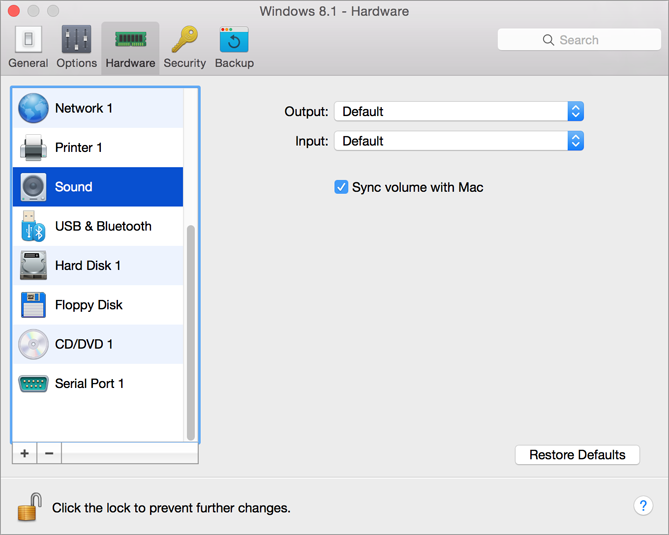
Use the Output list to choose the necessary device. You can choose one of the following devices:
- Default . Select this option if you want to use the output device set as default in Mac OS.
- Built-in Output . Select this option if you want to use one of the output devices from your Mac.
- Mute . Select this option if you want to mute the output device.
Note: If you have a 5.1 or 7.1 surround-capable sound card connected to your Mac, you can use it in Windows .
Use the Input list to choose the necessary device. You can choose one of the following devices:
- Default . Select this option if you want to use the input device set as default in Mac OS.
- Built-in Microphone . Select this option if you want to use the built-in microphone.
- Mute . Select this option if you want to mute the input device.
Sync volume level
For Windows XP and later with Parallels Tools installed, you can set Windows and OS X volume levels to always be the same. With the Sync volume with Mac option selected, if you manually change the volume level in Windows, it is changed accordingly in OS X and vice versa.
If your virtual machine doesn't have Parallels Tools installed, the guest operating system syncs the volume level from OS X. If you want to set another volume level in the virtual machine, disable Use Mac volume .
If you want to prevent Virtual Machine Configuration from unauthorized changes, click the Lock icon
![]() at the bottom of the window. The next time someone wants to change the settings in any pane of Virtual Machine Configuration, an administrator's password will be required.
at the bottom of the window. The next time someone wants to change the settings in any pane of Virtual Machine Configuration, an administrator's password will be required.
|
|
 Feedback
Feedback
|