Connect External Devices
Parallels Desktop allows you to use USB, Thunderbolt, and FireWire devices with Windows.
Many external devices, such as mice and printers, are available by default to both Windows and Mac OS X when you connect them to your Mac.
Some external devices, such as an Apple iPhone, can only be used with either Mac OS X applications or Windows programs, but not both at the same time. When you connect such a device, you can choose whether you want to use it with Mac OS X or Windows.
To connect an external device:
- Connect the device to your Mac.
-
If Windows is running and the device can't be used with both Windows and Mac OS X at the same time, you're prompted to choose which one you want to use it with. To use the device with Mac OS X applications, click the Mac icon. To use it with Windows programs, click the Windows screen.
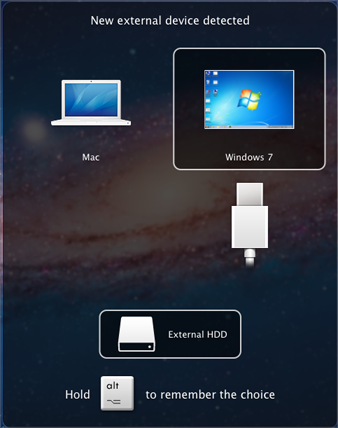
You can connect up to 12 USB 3.0 , 15 USB 2.0 and 32 USB 1.1 devices to your Mac and use them with Windows. You can connect and use up to 30 USB printers.
Important: To be able to use a USB device with Windows programs, you may need to install Windows drivers for the device. Typically you can download drivers from the manufacturer's website.
Connect a Common Access Card reader
A Common Access Card (CAC) reader can work simultaneously in Mac OS X and Windows.
- Connect the CAC reader to your Mac.
- When you're prompted to choose Windows or the Mac, click the Windows screen. The CAC reader becomes available to both Windows and Mac OS X.
|
|
 Feedback
Feedback
|