Set Your Mouse or Trackpad to Right-Click and Middle-Click
Many tasks in Windows, such as bringing up shortcut menus, are accomplished by right-clicking.
By default, Parallels Desktop is set to mimic a right-click when you press Shift+Control and click the mouse. You can change which key combination triggers a right-click.
You can also set your trackpad to allow right-clicking, and if you have an Apple Mighty Mouse (included with Apple desktop computers from 2005-2009) or Magic Mouse (included with current Apple desktop computers), you can set the mouse to allow right-clicking.
Most other mice are pre-configured for right-clicking.
Set the Trackpad for Right-Clicking.
- Choose Apple menu > System Preferences and click Trackpad .
- Select Secondary Tap .
Now you can tap the trackpad with two fingers to imitate a right-click.
Set an Apple Mighty Mouse for Right-Clicking
- Choose Apple menu > System Preferences and click Mouse or Keyboard & Mouse .
- Choose Secondary Button from the menu to the right of the mouse.
Now you can press the right side of the mouse to right-click.
Set an Apple Magic Mouse for Right-Clicking
- Choose Apple menu > System Preferences and click Mouse or Keyboard & Mouse .
- Select Secondary click .
Now you can press the right side of the mouse to right-click.
Set Which Key Combination Triggers a Right-Click or a Middle-Click
-
Do one of the following:
-
Click the Parallels icon
 in the menu bar and choose
Preferences
.
in the menu bar and choose
Preferences
.
- If the Parallels Desktop menu bar is visible at the top of the screen, choose Parallels Desktop > Preferences .
-
Click the Parallels icon
- Click Shortcuts .
- If necessary, click the lock icon and enter an administrator password.
-
Select
Mouse Shortcuts
in the sidebar.
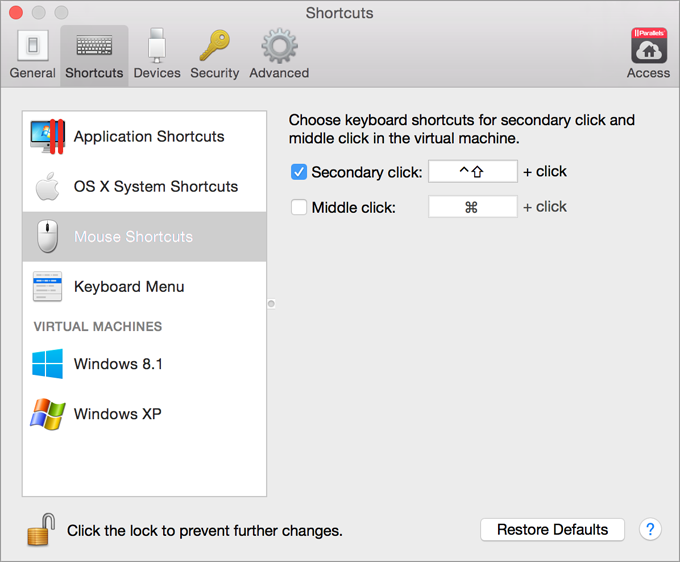
- Select Secondary click (for right-click) or Middle click .
- Click in the corresponding text field and press the key or combination of keys that you want to use with a mouse click to trigger a right-click or middle-click.
You can use any combination of the Control, Option (Alt), Shift, and Command keys.
|
|
 Feedback
Feedback
|