Activate Parallels Desktop When Your Mac Isn't Connected to the Internet
It's easiest to activate Parallels Desktop if your Mac is connected to the Internet. When you enter your Product Activation Key, Parallels Desktop verifies the key over the Internet. But if your Mac isn't connected to the Internet, there are other ways to activate Parallels Desktop.
If your Mac isn't connected to the Internet when you enter your Product Activation Key, the following window appears:
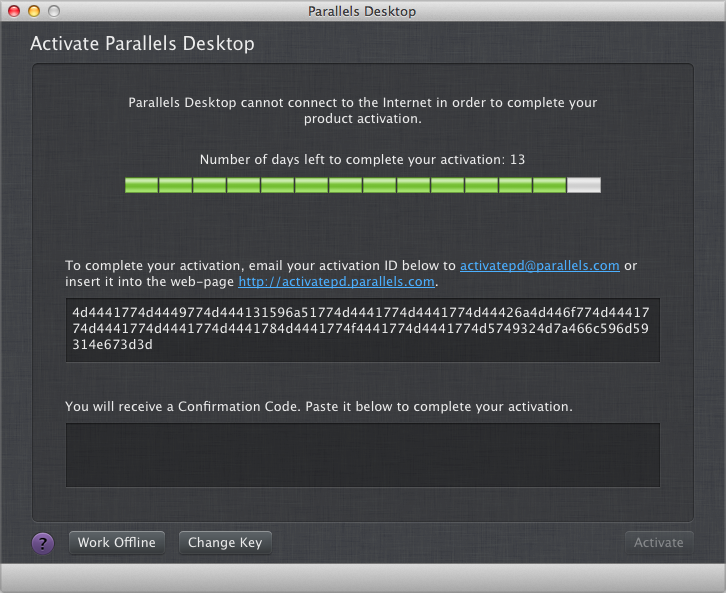
To activate Parallels Desktop without an Internet connection, do one of the following:
- If your Mac can or will be connected to the Internet in the future, click Work Offline and connect later. You can use Parallels Desktop for 14 days without activating it. Later when you connect to the Internet, Parallels Desktop verifies the key and activates itself.
-
Make a note of your activation ID (see above) or copy it to a text file on an external storage device, then do one of the following:
- From another computer or device that's connected to the Internet, send the activation ID to the email address shown in the Activation screen (see above). You will receive a Confirmation Code via email. In Parallels Desktop on your Mac, choose Parallels Desktop > Activate Product and enter the Confirmation Code.
- In a web browser on a computer or device with an Internet connection, go to the web address shown in the Activation screen (see above) and enter the activation ID to generate a Confirmation Code. In Parallels Desktop on your Mac, choose Parallels Desktop > Activate Product and enter the Confirmation Code.
To change your Product Activation Key, click Change Key
|
|
 Feedback
Feedback
|