Report a Problem and Request Support
To help improve the quality of Parallels Desktop, you can send problem reports to Parallels.
If Windows is forced to shut down because of an error, Parallels Desktop automatically opens a Problem Report for Parallels Desktop form. If you notice unusual behavior in Parallels Desktop, you can also create a report manually.
To create a problem report:
-
If Parallels Desktop is in Coherence mode, click the Parallels icon
 in the menu bar and choose
Report a Problem
.
in the menu bar and choose
Report a Problem
.
-
Choose
Help
>
Report a Problem
.
Parallels Desktop creates a status report and a screenshot of the software.

-
Describe what you were doing when the problem occurred, and fill out the form.
Note: You can review the problem report components that will be sent to the Parallels support team and deselect some of them in the Parallels Problem Report Details window, if desired. To open this window, click See Details .
If Parallels Desktop auto-generates a problem report, the report window contains the Send a solution to me when available option. After the report is sent, Parallels engineers start investigating the problem. When they find any workaround or get any news about the reported issue, you will be notified by email.
- Click Send Report .
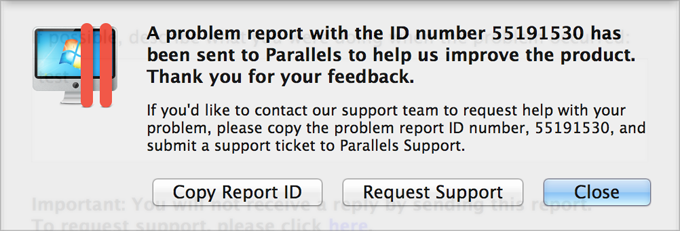
Parallels team uses error reports to improve the product quality but doesn't respond to them unless you request support (see below).
Request Support
To contact the Parallels support team to request help with your problem:
- Follow the steps above to create and send a problem report.
- Click Request Support .
- Your support code is displayed. Write it down for reference in case you are contacted by Parallels Support.
- Click Get Support .
|
|
 Feedback
Feedback
|