Adjust Coherence Settings
You can customize how Windows appears and behaves when in Coherence mode.
To customize Coherence mode:
-
Do one of the following:
-
Click the Parallels icon
 in the menu bar, press and hold the Option (Alt) key and choose
Configure
>
Options
.
in the menu bar, press and hold the Option (Alt) key and choose
Configure
>
Options
.
- If the Parallels Desktop menu bar is visible at the top of the screen, choose Actions > Configure , and then click Options .
-
Click the Parallels icon
-
Click
Coherence
.
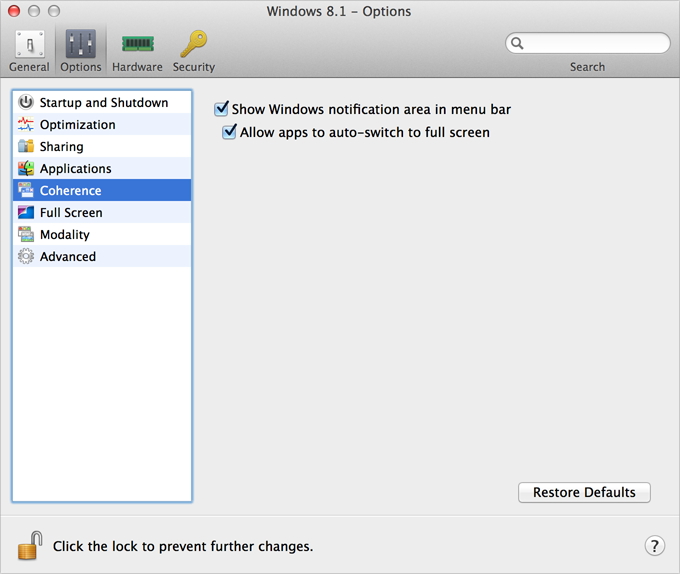
-
Select or deselect any of the following:
- Show Windows notification area in menu bar : Select to display the Windows system tray icons in the Mac OS X menu bar.
- Allow applications to switch to full screen : Some programs, most notably 3D games, work best when running at full screen. Select this option to allow such programs to take over the full screen when you open them while in Coherence mode.
- Disable Windows Aero : The Windows Aero theme includes elements such as translucent title bars and animations. Select this option to disable the Aero theme, for better performance.
|
|
 Feedback
Feedback
|