Network Settings
In the Network pane, you can view and configure the virtual machine network adapter-related settings.
To open these settings, choose Actions > Configure > Hardware , then click Network .
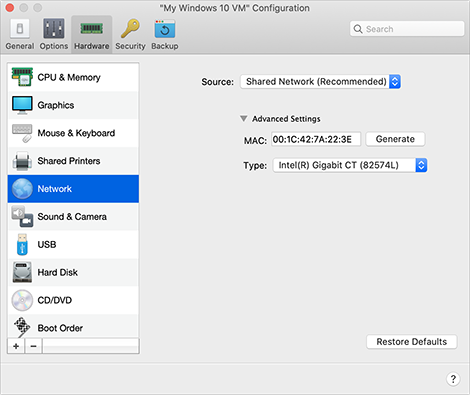
|
Option |
Description |
|
Source |
Use this menu to choose one of the following network types for the virtual machine network adapter:
|
|
MAC |
In the MAC field, you can change the MAC address currently assigned to the virtual machine. MAC addresses are automatically generated during the virtual machine creation. However, you can modify the default MAC address by typing another value in the MAC field or clicking the Generate button. When entering a new MAC address, make sure that it is unique within your network. This option is for advanced users only. |
|
Type |
In this menu, you can change the type of the network interface card. You're not recommended to change the default setting unless you're told to do so by the Parallels support team. This option is for advanced users only. |
|
|