Sharing Settings
In the Sharing pane, you can view and configure the virtual machine sharing settings.
To open these settings, choose Actions > Configure > Options , then click Sharing .
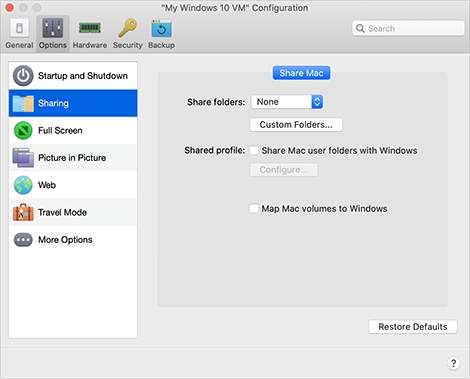
|
Option |
Description |
|
Share folders |
With folder sharing enabled, you can navigate to any shared macOS folder from within a Windows application. When you open a file (for example, by choosing File > Open in many applications), your shared macOS folders appear as network shared directories labeled "\\Mac". To enable macOS folders for sharing with Windows applications, do one of the following:
|
|
Shared profile |
You can set macOS and Windows to use the same folders for things like music, documents, pictures, your desktop, and deleted files. So for example, if you save a file to the Documents folder, it will be in the Documents folder whether you're using a macOS application or a Windows application. To enable this functionality, select Share Mac user folders with Windows .
Your macOS
If you only want to map some of the folders, click Configure and select the folders you want. To map the macOS Trash to the Windows Recycle Bin, select Merge Recycle Bin with Trash . |
|
Map Mac volumes to Windows |
When you connect an external storage device, such as a USB drive, to your Mac, you can access the contents from macOS applications. You can set Parallels Desktop to automatically mount storage devices and volumes to Windows. That way, you can access the contents from both macOS and Windows. The following items can be mounted to Windows:
To make these items mount to Windows automatically, select Map Mac volumes to Windows .
When you connect a storage device or volume, it is mounted as a network drive. For example, a USB flash drive plugged in to your Mac will be accessible from both the
|
|
|