Enable Parallels Desktop Licenses for Users
To enable Parallels Desktop licenses for certain users, you need to turn the licenses on for an organization unit or user group and then add user accounts to that organizational unit or group. For more information about organizational units and groups, please see the following Google articles:
To turn on Parallels Desktop licenses for an organizational unit or user group:
- In the Google Admin console, navigate to Devices > Chrome devices .
-
In the drop-down menu at the top select
Apps & extensions
.
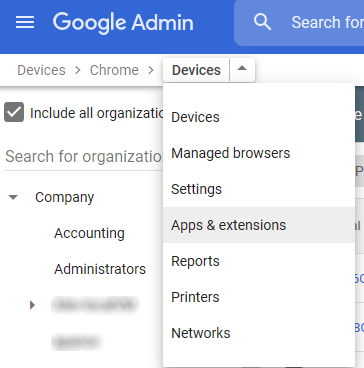
- Select the App Licensing tab. You should see the Parallels Desktop for Chromebook Enterprise app in the list.
- Select the organizational unit or user group containing your Chromebook users in the left pane.
-
In the
License
column (right pane), select
ON
from the drop-down menu.
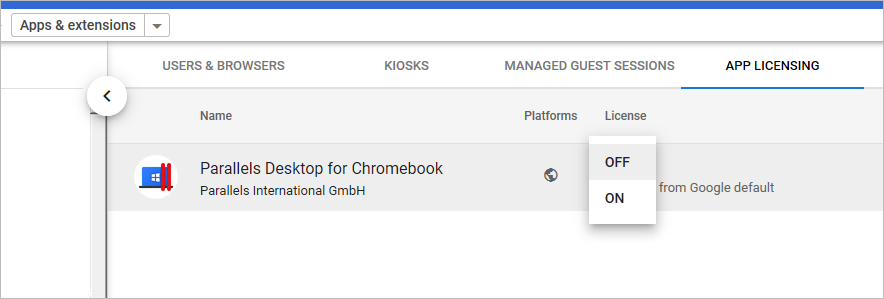
- Click Save when prompted.
|
|
 Feedback
Feedback
|