Shut Down or Suspend Windows
When you finish working in Windows, you can either suspend or shut it down.
Suspend Windows
Suspending Windows conveniently saves all running Windows applications and settings in their current state.
Do one of the following:
- Close the virtual machine window.
-
Right-click the Parallels Desktop icon
 on the shelf and select
Close
.
on the shelf and select
Close
.
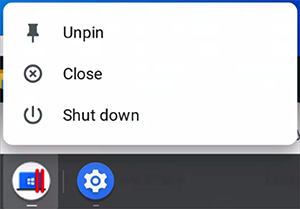
The next time you start Windows, you resume your progress from exactly where you left off.
Shut Down Windows
Shutting down Windows in Parallels Desktop is just like shutting down Windows on a PC. All Windows applications close, giving you the opportunity to save your progress if necessary, and Windows stops running.
Note: To spend less time on shutting Windows down and then starting again, it is recommended that you suspend Windows (see above).
To shut Windows down, do one of the following:
-
In Windows, click the
Start
button, then click
Power
>
Shut down
.
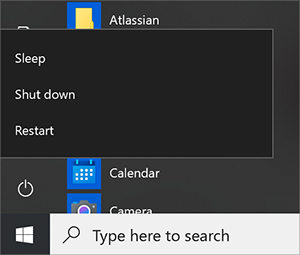
-
Right-click the Parallels Desktop icon
 on the shelf and select
Shut down
.
on the shelf and select
Shut down
.
|
|