Remove a Virtual Machine
When you launch Parallels Workstation, you can see the currently registered virtual machines in the Parallels Workstation sidebar.
If a virtual machine is not used, you can completely delete it or temporarily remove from the list. If you remove a virtual machine from the list, you can add it back later whenever you need.
To delete a virtual machine or remove it from the list, do the following:
-
Launch Parallels Workstation, right-click the virtual machine and choose
Remove
from the context menu.
Note: The virtual machine must be stopped or the Remove option will be disabled.
-
In the second step, do one of the following:
- If you want to remove the virtual machine from the list, select Remove from list and click Remove .
-
If you want to delete the virtual machine from the host computer, select
Delete
and click
Next
. In the
Files Selection
dialog you can see all the files related to this virtual machine. In this dialog, you can deselect any of the virtual machine files you don't want to delete. When ready, click
Delete
.
Note: Make sure you are not going to delete the virtual hard disk that is also used by other virtual machines.
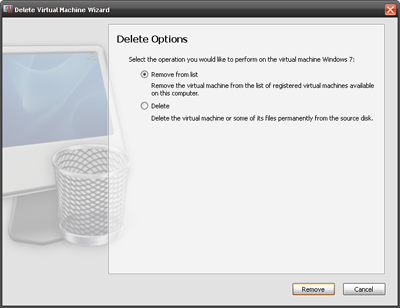
- When the operation is completed, click Done to close the wizard.
|
|
 Feedback
Feedback
|