General Settings
In the General pane, you can view and configure the virtual machine general settings.
To edit these settings, do the following:
- Open the Virtual Machine menu and click Configure .
- In the Virtual Machine Configuration window, click General .
Note: Some of these settings can be changed only when the virtual machine is not running.
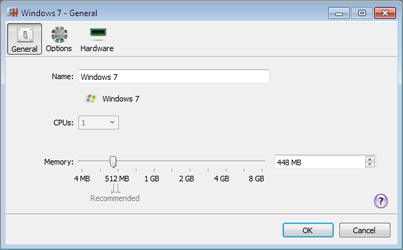
General Settings include the following:
- The virtual machine name. The Name field displays the name assigned to the virtual machine. The length of this name is limited to 50 characters. The name of the virtual machine is displayed in its guest OS window.
- The guest OS type and version. This field displays the type of the operating system installed in the virtual machine or declared to be installed in the future. The OS type and version field should reflect the real operating system type and version installed in the virtual machine.
-
The number of processors. The
CPUs
field allows you to change the number of virtual CPUs that will be used to handle the processes running in the virtual machine. The maximum allowable number of virtual CPUs is automatically calculated by Parallels Workstation. The calculation is based on the number of physical CPUs available to the host computer.
Note: It is reasonable to use more than one CPU in your guest OS if you are going to use applications that perform better under multi-core processors.
-
The memory amount. In the
Memory
field, you can set the amount of RAM that will be available to the virtual machine. To configure the main memory limit, drag the slider or type the value directly into the
Memory
field.
Note: If the host computer has 1 GB of RAM, it is strongly recommended to assign not more than 512 MB to a single virtual machine.
|
|
 Feedback
Feedback
|