Import from an Earlier Parallels Workstation or Other Virtualization Application
If you already have a virtual machine stored on the host computer but it is missing from the list of virtual machines registered in Parallels Workstation, you can easily add it.
To add an existing virtual machine
- Choose File > Add Existing .
-
Locate the virtual machines you want to add by doing one of the following:
- To add a specific virtual machine's configuration file (config.pvs), select Add a specific virtual machine and type the path in the File field, or click the Choose button and navigate to the file you want. Then click Next .
- To find all virtual machines in a specific folder, select Search for virtual machines in this folder . Then type the path to the folder you want in the Start from field, or click the Choose button and navigate to the folder. Then click Search .
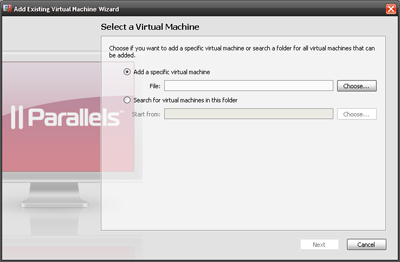
-
If you chose
Search for virtual machines in this folder
, in the next window the wizard displays all the virtual machines found in the specified folder that are not registered in Parallels Workstation. Select the virtual machines you want to add.
To select all items at a time, click the Select All button
 displayed below the list.
displayed below the list.
To clear all items at a time, click the Clear All button
 displayed below the list.
displayed below the list.
Review the selection and click Add .
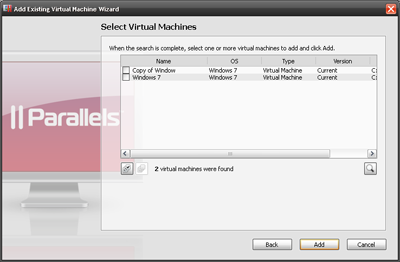
|
|
 Feedback
Feedback
|