Display Manager
If you use separate displays for the host computer and virtual machines, Display Manager allows you to specify the order according to which the mouse pointer will flow from one display to another.
To launch Display Manager, start the virtual machine that has the directly assigned PCIe video adapter with a separate display connected and choose Display Manager from the File menu.
The Parallels Display Manager window shows the displays used by the host computer and virtual machines. If you have two displays connected to one PCIe video card, they are joined into one display group.
To make the explanation more vivid, let us assume that you have the
"XP x64"
and
"Vista"
virtual machines running on the host computer and three displays: one for the host computer, the second for
"XP x64"
, the third for
"Vista"
. If you launch Display Manager, its window may look like as follows:
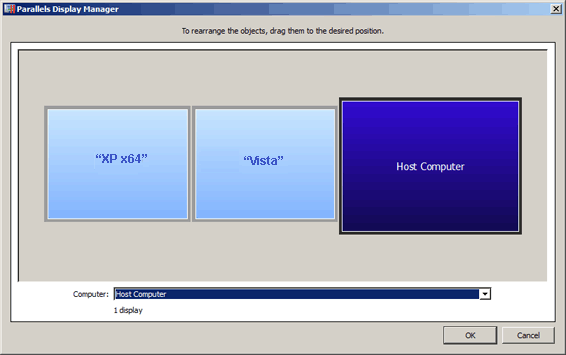
The displayed arrangement of monitors means the following order of mouse pointer movements:
- If you are working with the host computer and move the mouse pointer to the right, it will set against the border.
-
If you are working with the host computer and move the mouse pointer to the left, it will appear on the display used for the
"Vista"virtual machine. -
If you are working with the
"Vista"virtual machine and move the mouse pointer to the right, it will appear on the display used for the host computer. -
If you are working with the
"Vista"virtual machine and move the mouse pointer to the left, it will appear on the display used for the"XP x64"virtual machine.
This order of mouse pointer movements is inconvenient if, for example, in reality the display used for the host computer is betwresolutioneen the displays used for the virtual machines. In this case, in the Parallels Display Manager window, you should rearrange the order of displays to place them in accordance with the reality.
To rearrange the displays or display groups:
- Click on the display or display group you want to move or select it in the Computer drop-down list.
- Drag this display or display group to the desired position.
- To apply the changes, click OK . Otherwise, click Cancel .
The positions of displays in a display group cannot be rearranged in Display Manager. You can change the layout and of each display or display group by editing the display settings in the operating system of your host computer or the respective virtual machine.
Before managing your virtual machines via Display Manager, make sure they meet the following requirements:
- They should be running or paused.
- They should have a PCIe video adapter with a separate display connected. For the detailed information on how to assign a PCIe video adapter to a virtual machine, refer to Adding a Video Adapter .
- They should have the latest version of Parallels Tools installed. See Updating Parallels Tools .
- They should have the Automatically capture and release the mouse pointer option enabled. This option is usually enabled by default. You can make sure if it is enabled or not and enable it if necessary in the Services pane of the Virtual Machine Configuration dialog .
|
|
 Feedback
Feedback
|