How to Run Parallels Compressor
Before Starting Parallels Compressor
Before starting the utility, back up your virtual machine by cloning it or by copying its hard disk files to a safe location. This will allow you to restore your virtual machine in case you do not like the results of the compression.
Warning: The result of virtual machine compression is irreversible.
To start Parallels Compressor:
- Start the virtual machine you want to compress.
-
Log in to the guest operating system as a user with administrator rights.
Note: To run Parallels Compressor in a virtual machine you must have administrator rights in the guest operating system.
- Choose Run Parallels Compressor from the Virtual Machine menu.
Running Parallels Compressor
Parallels Compressor has the following running modes:
-
automatic, the default mode. In this mode Compressor uses the default compression options. -
manual, Parallels Compressor runs as a wizard which helps you select the options of virtual machine compression.
When you start Parallels Compressor, you will see the dialog box with a time indicator. The time indicator shows the time remaining until Parallels Compressor will run in automatic mode (timeout is about 10 seconds).
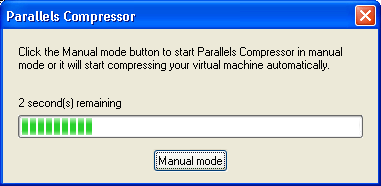
To run Parallels Compressor:
-
in
automaticmode, do not do anything, just wait until the timeout expires. -
in
manualmode, press theESCkey or click the Manual Mode button on the dialog box before the timeout expires. - Detailed information about running Compressor in these modes is given in Parallels Compressor Help .
After Compressing Is Finished
When the compressing is complete, click Finish to exit Parallels Compressor.
|
|
 Feedback
Feedback
|