Using USB Devices in a Virtual Machine
Parallels Workstation Extreme provides you with the possibility to connect up to eight USB 2.0 and eight USB 1.1 devices to a single virtual machine. This means that you can plug up to eight USB 2.0 devices and eight USB 1.1 devices into the host computer and use them from the virtual machine. To use this feature, you should add a USB controller to the virtual machine configuration . If the USB controller is already present in the virtual machine configuration, make sure it is enabled.
By default, when you plug a USB device into the host computer, the New USB Device dialog asks if you want to connect this device to the host computer or to the virtual machine you are currently working with.
- Click Host Computer if you want to use this USB device in the host operating system.
- Click Virtual Machine if you want to use this USB device in the virtual machine you are currently working with.
Note: If you select to connect the detected USB device to the virtual machine and then reboot this virtual machine, the New USB Device dialog will not appear again after the reboot. The USB device will still be connected to this virtual machine.
If you want Parallels Workstation Extreme to remember your choice, select Remember this association . The next time you plug this USB device into the host computer, it will be automatically connected to the destination you specified in this dialog. To change the destination, use USB Preferences in the Preferences dialog .
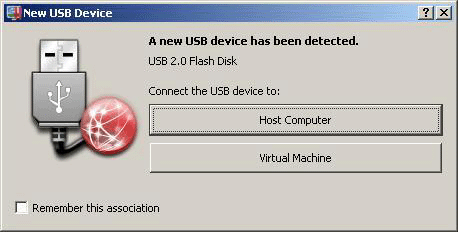
If you do not want Parallels Workstation Extreme to display this dialog each time a USB device is plugged into the host computer, configure USB Preferences in the Preferences dialog .
To be able to use the USB device in the virtual machine, you may need to install the necessary drivers in the guest OS. By default, such drivers can be obtained from the manufacturers of this device.
Note: If you plug a USB 1.1 device into the USB 2.0 port, the port will be identified as USB 1.1.
Connecting a USB device to a virtual machine running on a Windows XP host computer
If Parallels Workstation Extreme is installed on your Windows XP host computer, perform the following operations to connect a USB device to a virtual machine for the first time:
- Connect the USB device to the host computer.
- In the New USB Device dialog, click Virtual Machine .
-
In this step, you will have to install the Parallels USB Device driver into the host OS. The host operating system will open the
Found New Hardware Wizard
dialog. In this dialog:
- Select Install from a list of specific location (Advanced) and click Next .
- Select Search for the best driver in these locations , tick Include this location in the search , and indicate the C:\Program Files\Parallels\ Parallels Workstation Extreme \Drivers\USB location. Click Next . The Parallels USB Device driver will be installed into the host OS.
- Unplug the USB device and replug it into the host computer.
- In the New USB Device dialog, click Virtual Machine . The USB device will appear in the guest operating system.
Next time, you will not have to install the Parallels USB Device driver for this USB device.
Connecting a USB device to a virtual machine running on a Linux host computer
To connect a USB device to a virtual machine running on a Linux host computer:
- Connect the USB device to your physical computer.
- Start the virtual machine and log in to the virtual machine guest OS.
- When the guest OS boots up, connect the USB device by clicking the USB Controller icon in the virtual machine's window status bar and choosing your USB device name from the list.
|
|
 Feedback
Feedback
|