Add Hardware Wizard
You can add new devices to your virtual machines using Add Hardware Wizard. The wizard allows you to add only one device at a time.
Note : To be able to connect any virtual device to a real one, you should have system privileges to access the real device. Otherwise, the real device will not appear in the list of available devices even though it is installed on your computer.
To add a new device to a virtual machine:
- Choose Configure from the Virtual Machine menu to open the Virtual Machine Configuration dialog.
-
Click the
Add
button
 in the bottom part of the
Virtual Machine Configuration
dialog to launch Add Hardware Wizard.
in the bottom part of the
Virtual Machine Configuration
dialog to launch Add Hardware Wizard.
-
The
Select Device
window displays the list of virtual hardware devices that can be added to the virtual machine. Select the device to be added to your virtual machine and click
Next
.
Note: If the virtual machine does already have the allowed number of devices of a particular type, the corresponding device icon is dimmed in the Select Device window.
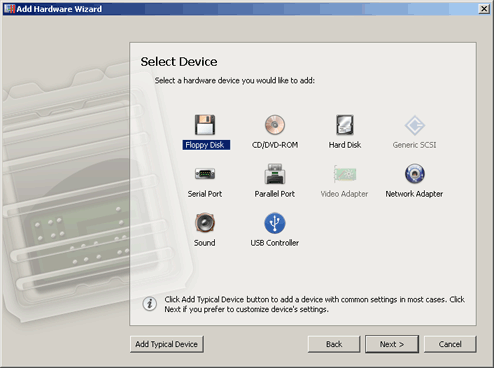
-
Follow the wizard's instructions to add and configure the selected device.
If you want to add a device that will have typical settings to the virtual machine, select the device and click the Add Typical Device button in the Select Device window.
|
|
 Feedback
Feedback
|