Hard Disk Settings
To view and configure the virtual hard disk settings, use the
Hard Disk
pane of Virtual Machine Configuration. The current version of Parallels Workstation Extreme allows virtual machines to use hard disk images in the
.hdd
format.
Note: You can connect up to four IDE devices (hard disks or CD/DVD drives) and 15 SCSI devices to a virtual machine. Each device is listed separately in the Virtual Machine Configuration dialog and has its own number.
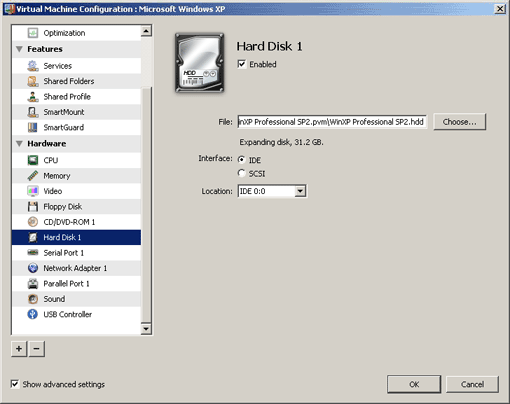
Select the Enabled option if you want the virtual machine to use this hard disk drive. To temporarily disable operations with the hard disk without removing it from the virtual machine configuration, clear the Enabled check box.
Using a hard disk image file as a virtual hard disk
- Type the path to the hard disk image file in the File field or use the Choose button to locate the file.
-
Select the
Show advanced settings
option if it is not selected and choose the interface type for connecting the hard disk image. Two types are available:
- IDE . Using this interface type, you can connect up to four virtual devices (hard disks or CD/DVD-ROM drives) to the virtual machine.
- SCSI . Using this interface type, you can connect up to 15 virtual devices (hard disks or CD/DVD-ROM drives) to the virtual machine.
Note: In some Linux distributions (e.g. RHEL 5.3), the SCSI driver may be not installed. In this case, you should install this driver in your Linux guest OS to be able to use the SCSI controller.
-
Select the device location in the
Location
list.
Note: The SCSI 7:0 location is not available for selecting, since it is occupied by the SCSI controller itself.
- Click OK .
Note: The Interface and Location options are available only if the Show advanced settings check box is selected at the bottom of the Virtual Machine Configuration dialog.
|
|
 Feedback
Feedback
|