Boot Order Settings
Using the Boot Order Settings , you can configure the virtual machine boot sequence, that is, the order in which the virtual machine will try to load the operating system from different boot devices.
Note: These settings cannot be changed when the virtual machine is running.
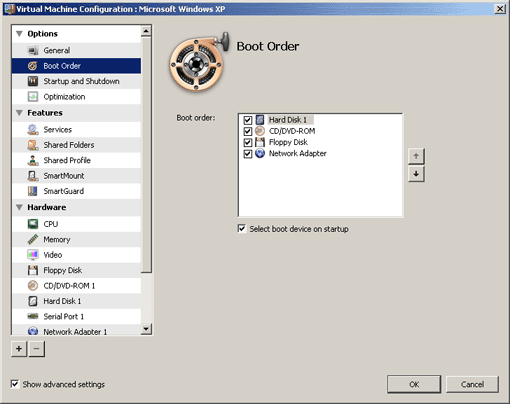
The currently supported boot devices are listed below:
- Hard Disk . Select this device if you want the virtual machine to boot up from its virtual hard disk drive.
-
CD/DVD-ROM
. Select this device if you want the virtual machine to boot up from the media connected to its virtual CD/DVD-ROM drive.
Note: The virtual machine will use the CD/DVD-ROM drive specified as CD/DVD-ROM 1 in its configuration.
- Floppy Disk . Select this device if you want the virtual machine to boot up from a floppy disk image connected to its virtual floppy disk drive.
-
Network Adapter
. Select this device if you want your virtual machine to boot from a network adapter using PXE (Pre-Execution Environment).
Note: The virtual machine will use the network adapter specified as Network Adapter 1 in its configuration.
Every time you start the virtual machine, it tries to boot from the device specified as the first one in the Boot order list. If the virtual machine cannot boot from the first device (for example, no media is connected to it), the virtual machine proceeds to the second device in the list and tries to boot from this device, and so on.
On this pane, you can perform the following operations:
- Change the currently set boot sequence by selecting the name of the corresponding boot device in the Boot order list and moving it up or down using the arrows to the right of the list.
- Remove a boot device from the sequence by clearing the check box next to its name.
If you choose the
Select boot device on startup
option, you will see the following message at the virtual machine startup: "
Press ESC to select boot device
". If you press ESC pending 5 seconds, you will be able to select a boot devise. If you do not press ESC, the virtual machine will try to boot from the devices specified in the
Boot order
list.
Note:
Make sure that the device you wish to use for your virtual machine booting (hard disk drive, CD-ROM drive, floppy disk drive, or network adapter) is available to the virtual machine and configured properly. If you do not have any boot devices configured in your virtual machine, you will see the following error message after you start the virtual machine: "
No boot device is available
". In this case, you should stop the virtual machine and configure at least one boot device for it.
|
|
 Feedback
Feedback
|