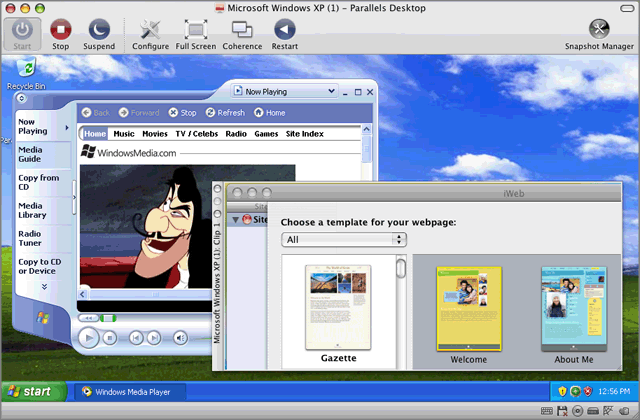Placing an Image on Top of the Virtual Machine Window
Parallels Desktop allows you to create images (also called
clip
s) of the whole Mac OS X desktop or any of its parts. When taken, these images are automatically placed over your opened virtual machine window and remain visible irrespective of what applications you run or what window you open in your virtual machine. For example, you can create a clip containing some important information and always have this information right before your eyes when working in the virtual machine. You can also take a clip of some part of an application running on your Mac and have it displayed when working with another application in your virtual machine without need to switch between these applications. Using clips may prove especially efficient if you are running your virtual machine in the full screen mode.
To make a clip:
-
Open the virtual machine.
-
Choose
Make Clip
from the
Virtual Machine
menu.
-
Using the left mouse button, select the area you want to capture.
-
When you release the mouse button, the resulting clip will appear on top of all open window. It will remain visible even if you switch your virtual machine to Full Screen.
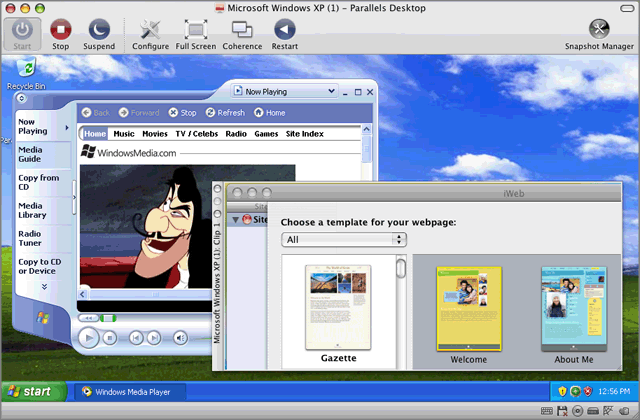
After the clip has been successfully created, you can manage it as follows:
-
Save the clip to your Mac OS X desktop by right-clicking it and choosing
Save on Desktop
.
-
Close the clip by clicking the close button in the clip window. If the clip was not saved before, it will be irrevocably removed from your Mac.
-
Copy the clip to the clipboard by right-clicking it and choosing
Copy to Clipboard
.
-
Change the clip size by dragging the lower right corner of the clip window.
-
Allow the clip to be overlaid by applications and windows that you open in your virtual machine by right-clicking it and disabling the
Always on Top
option.
Please send us your feedback on this help page