A virtual machine can have up to 16 virtual network adapters simultaneously. Macintosh computers allow you to use multiple adapters, each for connecting to a different network.
To add a network adapter to a virtual machine
To add a network adapter that will have a typical configuration, choose the Network Adapter icon and click the Add Typical Device button. Assistant will add a typical network adapter ready for use.
If you want the device to be connected to the virtual machine automatically at startup, select the Connected option. If you clear this option, the drive will be enabled in the configuration, but not connected to the virtual machine. You can connect it later when running the virtual machine.
If you choose the Shared Networking or Host-Only Networking option, click Add Device to add a new shared networking adapter to the virtual machine.
If you choose the Bridged Networking option, click Continue and proceed to Step 6.
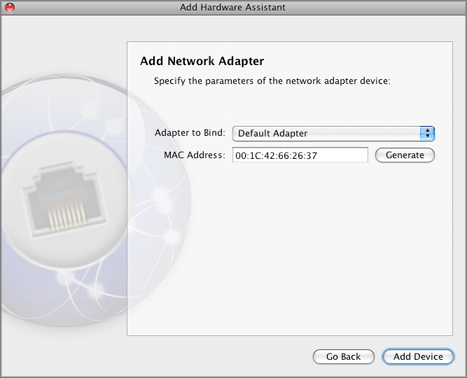
Click the Add Device button to add a new network adapter to the virtual machine.