To view and configure the amount of video memory available to the virtual machine's video card, use the Video pane of Virtual Machine Configuration.
Note: These settings cannot be changed when the virtual machine is running.
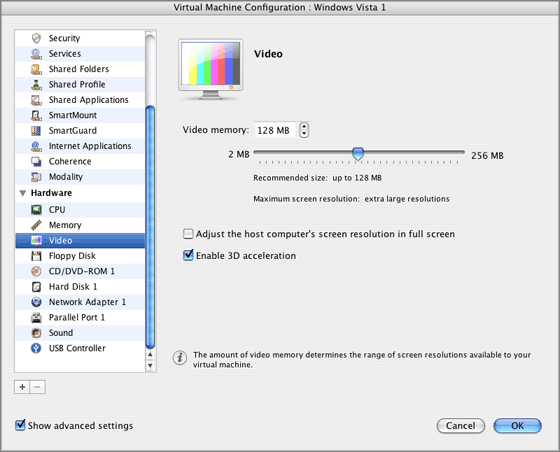
In the Video memory field, you can set the amount of video memory that will be available to the virtual machine. You can specify any value from 2 to 256 MB; however, we recommend that you choose the value from the range given in the Recommended size field below the slider. This will provide the most optimal performance for your virtual machine and the physical computer where this virtual machine is hosted.
The Maximum screen resolution field shows the maximum screen resolution that will be supported in the virtual machine with the specified amount of video memory.
To configure the video memory limit, do one of the following:
Adjusting the host computer screen resolution to the virtual machine screen resolution in the Full Screen mode
When you switch the virtual machine to the Full Screen mode, its screen resolution:
In the second case, if the virtual machine screen resolution is lower than that of your physical computer, in the Full Screen mode, the virtual machine's screen will appear on a black background. If the virtual machine's screen resolution is higher than that of the host computer, in the Full Screen mode, the virtual machine's screen will have scroll bars.
To adjust the screen resolution of your physical computer to that of the virtual machine, select the Adjust the host computer's screen resolution in full screen option. In this case your computer will change its screen resolution each time the virtual machine is switched to the Full Screen mode.
Enabling 3D Acceleration
If you want to use games or applications that require video cards that support DirectX or OpenGL, select the Enable 3D Acceleration option. For more information, refer to Using 3D Graphics Applications .