The Parallels RAS Console
The Parallels RAS Console is a Windows application used to configure and administer a Parallels RAS farm.
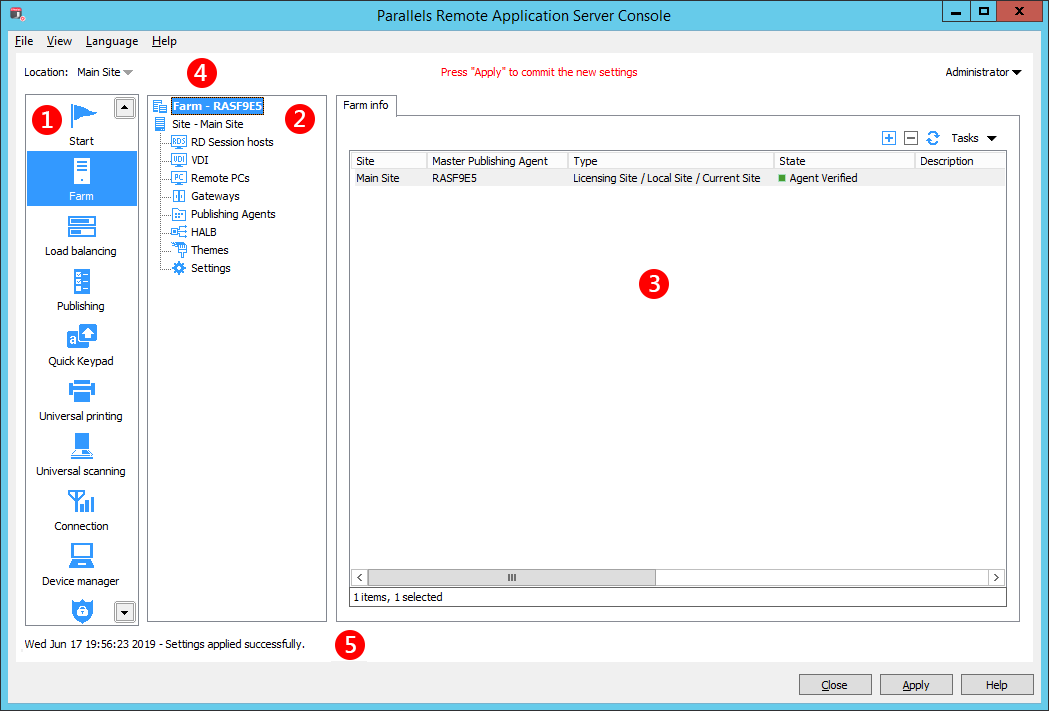
The Parallels RAS Console consists of the following sections:
|
|
This section lists categories. Selecting a category will populate the right pane with elements relevant to that category. |
|
|
This section (the middle pane) is available only for the Farm and the Publishing categories. The navigation tree allows you to browse through objects related to that category. |
|
|
This section displays the selected object or category properties, such as servers in a farm or published application properties, etc. |
|
|
The information bar at the top of the console displays the name of the site you are currently logged in to on the left side. If you have more than one site, you can switch between them by clicking the drop-down menu (the site name) and choosing a desired site. Your administrator account name is displayed on the right side. Clicking on the name opens a drop-down menu from which you can initiate a chat with other administrators, show current sessions, and log off from the console. The Press 'Apply' to commit the new settings message in the middle (in red) appears after you make any changes to any of the components or objects in the console. It reminds you that you have to commit these changes to Parallels RAS for them to become effective. Click the Apply button (at the bottom of the screen) to commit the changes. |
|
|
The information bar at the bottom of the screen is used to display the most recent console notification (if one is available). |
|
|
 Feedback
Feedback
|