Using the Remote Clipboard
The Remote Clipboard allows you to copy and paste text between a remote application and the local device. The clipboard is accessed from the toolbar.
To use the clipboard:
- Expand the toolbar click the [A] icon.
-
This opens the
Remote Clipboard
window. On the screenshot below, a remote desktop toolbar is shown. A remote application toolbar looks differently, but it functions exactly the same.
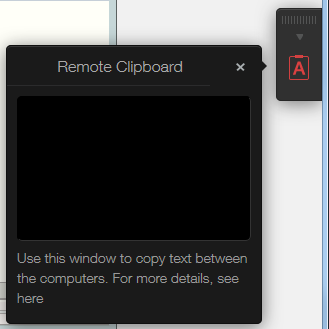
- To copy text from the local computer to a remote application, type (or paste) it in the Remote Clipboard window. The text is automatically saved on the remote computer clipboard, so you can use a standard paste command (e.g. Ctrl+V) to paste it into a remote application.
- To copy text from a remote application to the Remote Clipboard window, highlight it and use the standard copy command (e,g, Ctrl+C). The text will appear in the Remote Clipboard window from where you can copy it to a local application.
|
|
 Feedback
Feedback
|