Preparing Citrix XenServer for Parallels Remote Application Server
Before you set up your environment, please make sure that your XenCenter can connect to your Citrix XenServer.
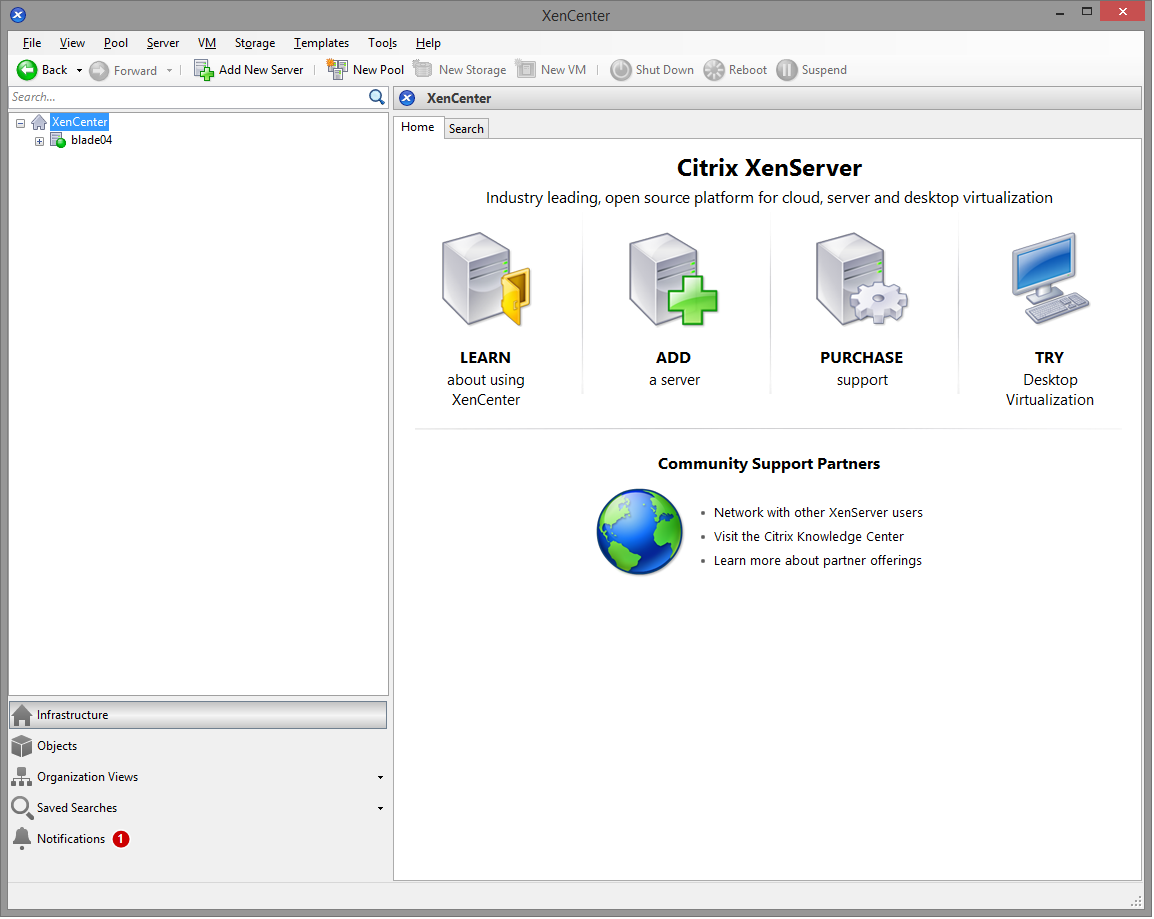
A guest operating system (Windows) must be created on the Citrix XenServer which features an RDP server.
Important: Ideally, the guest name should be the same as the computer name.
Please install XenServer tools in the guest OS.
After the guest OS installation is complete, make sure that the RDP server is started. To confirm that the server is running, launch a Remote Desktop Client and connect to the guest operating system using the computer name (of the guest OS) and the RDP port (default RDP port is 3389).
Setting up the RAS VDI Agent Appliance for Citrix XenServer
The RAS VDI Agent Appliance for Citrix XenServer can be downloaded from the following location:
http://download.parallels.com/ras/v15/RAS_VDI_Appliance.ova
Once the RAS VDI Agent Appliance is downloaded, it must be installed on a server.
To install the appliance:
- Extract the ZIP file contents into a temporary directory.
- Open XenCenter.
-
Right click on the host and choose
Import
.
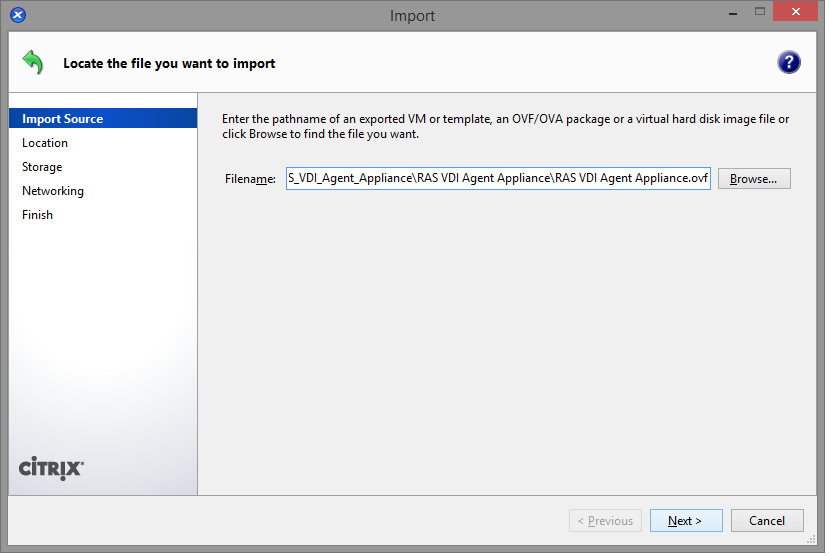
-
Choose the OVA file extracted from step 1.
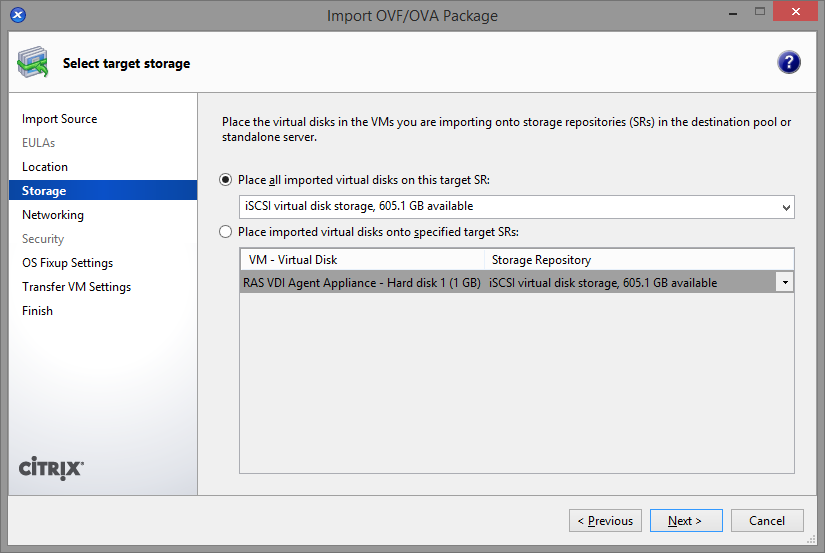
-
Choose the storage location and click
Next
.
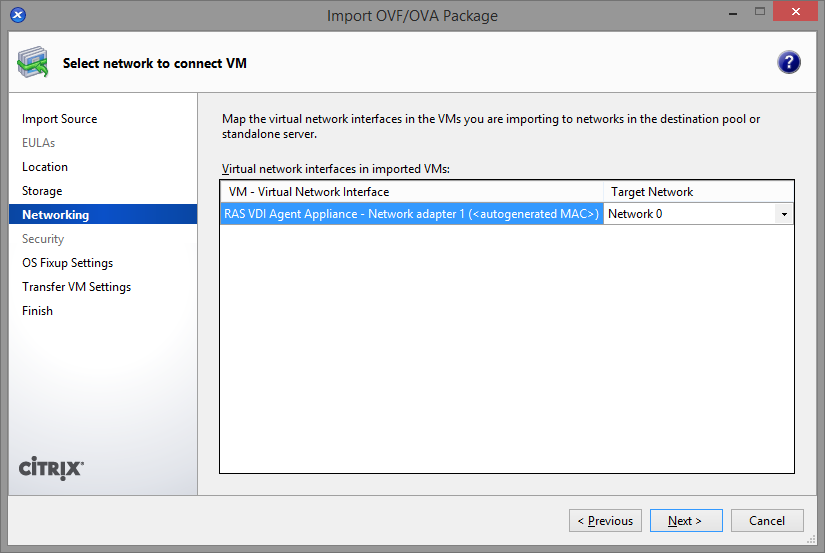
-
Configure the network settings and click
Next
.
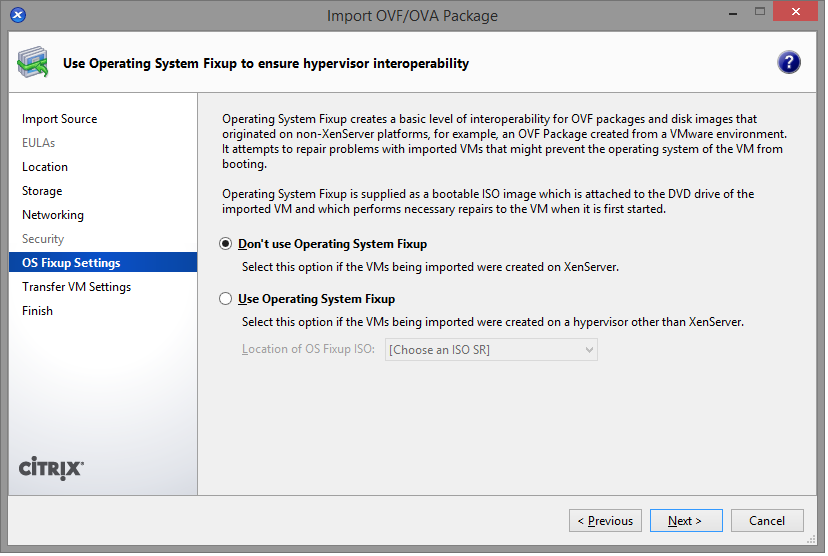
-
Choose not to use
Operating System Fixup
.
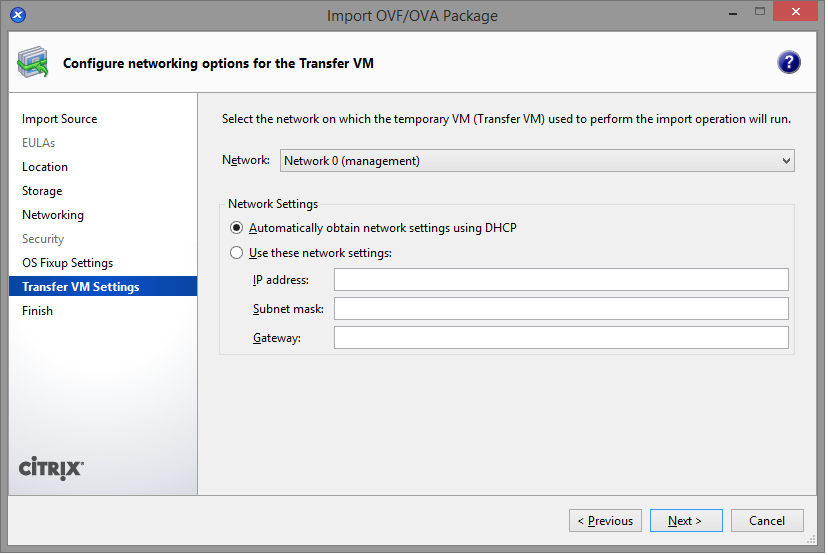
-
Select the network for importing the appliance and click
Next
.
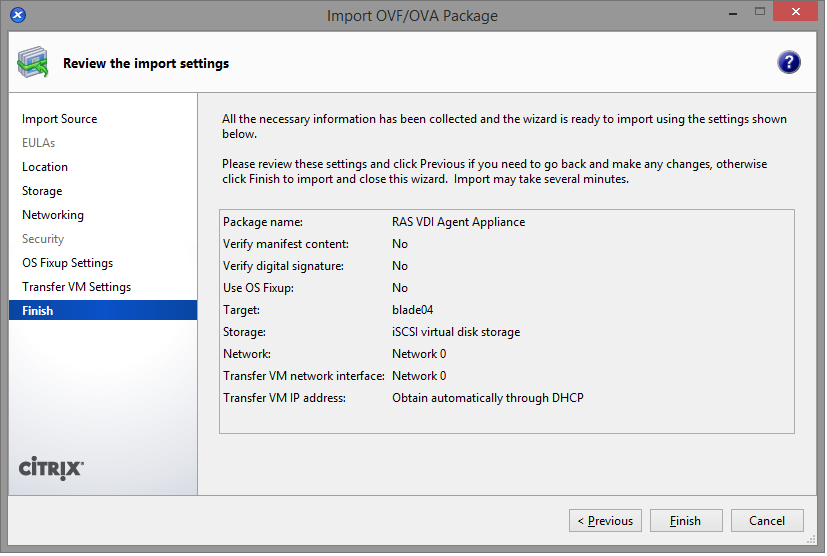
-
Click
Finish
and wait for the import job to complete.
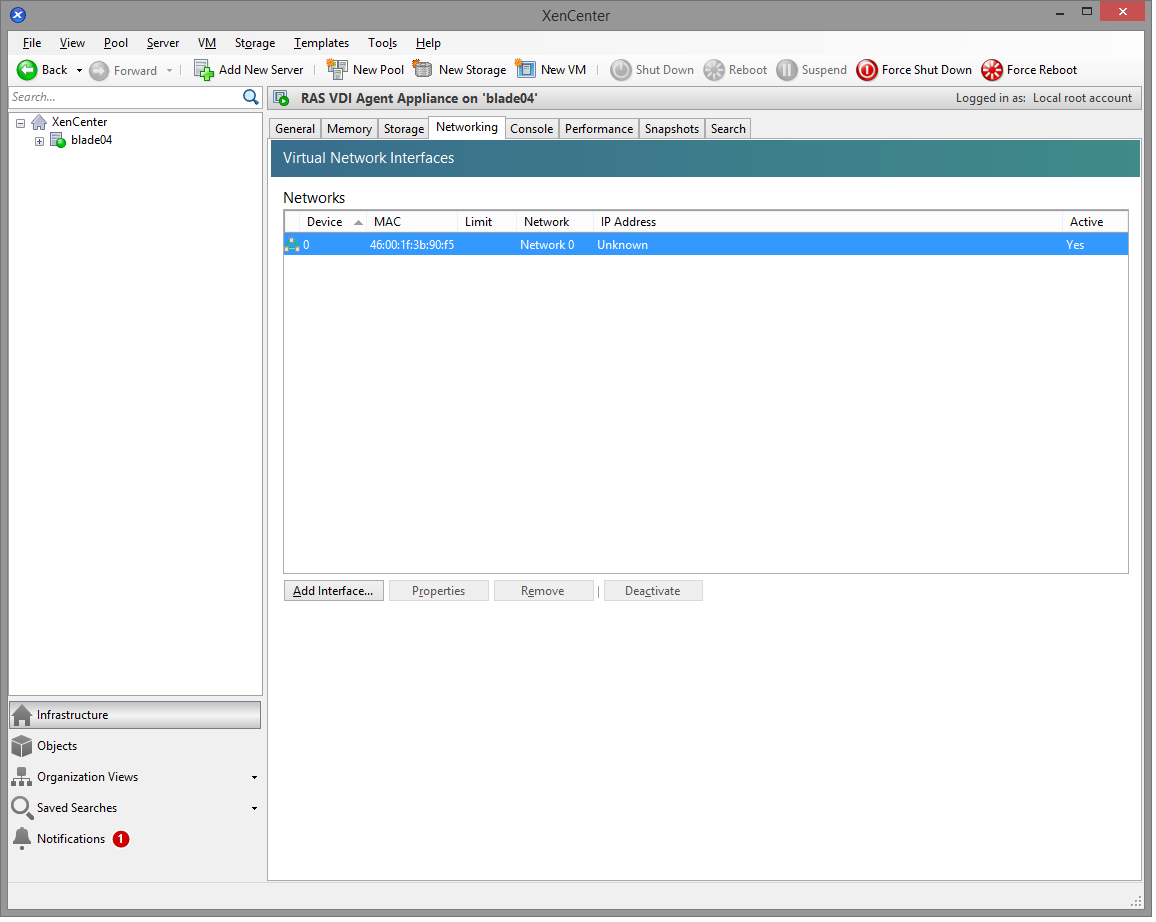
The network administrator should assign a fixed IP address to the appliance.
When using DHCP, take note of the MAC address assigned to the appliance and add a DHCP reservation. If DHCP isn't available, a static IP address needs to be configured manually. Network settings can be changed by going to the Advanced > Networking menu.
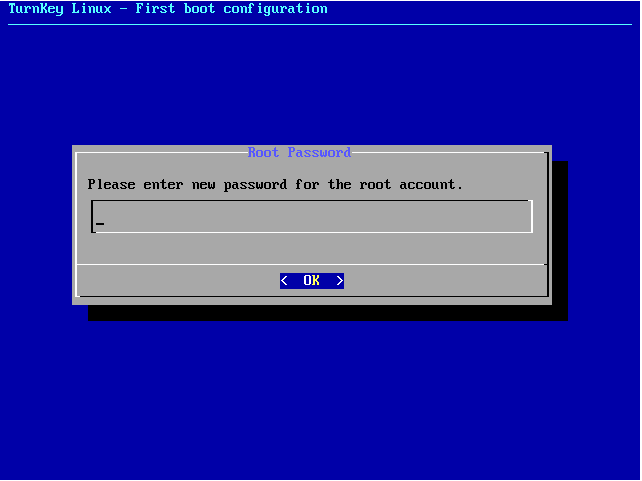
|
|
 Feedback
Feedback
|