Adding a VDI Host
A VDI host is a computer on which a hypervisor is running one or more virtual machines (also known as virtual guests or simply guests). Each virtual machine runs an operating system called a guest operating system. A host can run multiple virtual machines, each running a guest operating system. Parallels Remote Application Server supports Windows as a guest operating system only.
By adding a VDI host to a Parallels Remote Application Server site, you can manage virtual machines running on it, create new virtual machines from a template, and publish desktops and applications from their respective guest operating systems.
Note: Before adding a server as a VDI host to a site, you need to install one of the supported hypervisors on it. The VDI Agent Technology section provides information on how to install different hypervisors. The rest of this section assumes that a hypervisor is already installed on a server.
Searching for VDI Hosts
To search for available VDI hosts on your network:
- In the RAS console, navigate to the Farm / <site-name> / VDI Hosts node, where < site_name> is the site to which you would like to add a VDI host.
- On the Virtual Desktop Hosts tab page, click Tasks > Find .
- The Find Virtual Desktop Hosts dialog opens and begins to search for VDI hosts. If no VDI hosts are found, you can add a host manually (jump to the Manually Adding a VDI Host subsection below).
- If at least one suitable VDI host is found, it will be displayed in the dialog. You can select the Show all hosts option to display all available hosts, including the hosts that don't meet the minimum system requirements. To refresh the list, click Refresh .
- Verify that the host of interest has RAS VDI Agent installed by looking at the Agent column. If the agent is not installed, click the Install Agent button and follow the instructions.
- Click OK to add the VDI host to the site.
Manually Adding a VDI Host
To add a VDI host manually:
-
In the
Tasks
drop-down menu, click
Add
to launch the
Add VDI Server
wizard.
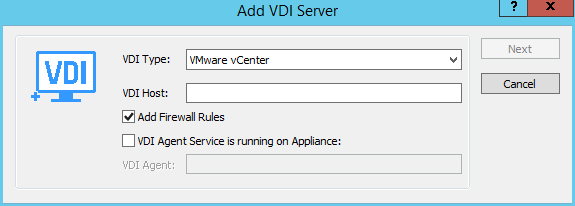
- Select the hypervisor type that your VDI host is running and specify the host's IP address or FQDN.
- Select the Add Firewall Rules option to automatically configure the firewall on the server.
- The VDI Agent-specific options behave differently for different hypervisor types. The VDI Agent Technology section provides the complete details.
- Click Next .
-
In this step, Parallels Remote Application Server checks if the RAS VDI Agent is installed on the VDI host. If the agent is not installed, do the following:
- Click Install to push install the agent on the VDI host.
- In the Installing RAS VDI Host Agent dialog, highlight the server name on which the RAS Agent is to be installed.
- (Optional) Select the Override system credentials option to specify and use different credentials to log into to the target server.
- Click Install to install the agent.
- Click Done once the agent is installed. If the automatic installation of the RAS VDI Agent fails, refer to the Installing RAS VDI Agent Manually section .
- Click Add to add the VDI host to the Parallels Remote Application Server farm.
|
|
 Feedback
Feedback
|