Using the Remote Clipboard
The Remote Clipboard feature allows you to copy and paste text between the remote application and the local computer. To use the clipboard:
-
Click the toolbar on the right side of the browser window.
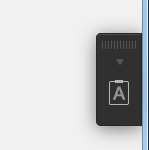
-
This will open the Remote Clipboard window.
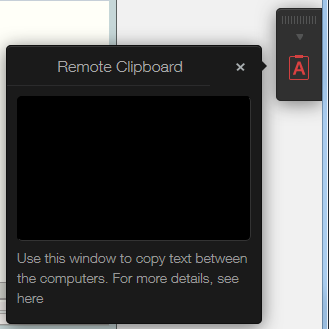
- To copy text from the local computer to a remote application, type (or paste) it in the Remote Clipboard. The text is automatically saved on the remote computer clipboard, so you can use a standard paste command (e.g. Ctrl+V) to paste it into a remote application.
- To copy text from a remote application to the Remote Clipboard, highlight it and use the standard copy command (e,g, Ctrl+C). The text will appear in the Remote Clipboard from where you can copy it to any application locally.
If you need to hide the clipboard toolbar, you can do it by modifying a configuration file as follows:
-
Navigate to the
C:\Program Files (x86)\Parallels\ApplicationServer\2XHTML5Gatewayfolder. -
Open the
config.inifile. -
Add the following line to the file:
env_hide_panel = true.
|
|
 Feedback
Feedback
|