Add a Terminal Server
First, we need to add a Terminal Server to the site. In this tutorial, we'll add the local server, on which Parallels Remote Application Server is installed, as a Terminal Server.
Note: A Terminal Server serves published resources (applications, desktops, and others) to Parallels RAS users via Remote Desktop Services. In order to access these resources, each user connecting to Parallels RAS must be a member of the Remote Desktop Users group on the server hosting the resources (i.e. the Terminal Server). Before inviting your users to connect to Parallels RAS, you need to add all your users to the local Remote Desktop Users group on the Terminal Server. For the instructions on how to do it, please consult the Microsoft Windows documentation.
To add a Terminal Server to the site:
-
Click the
Add Terminal Servers
item. The
Add Terminal Servers
wizard opens.
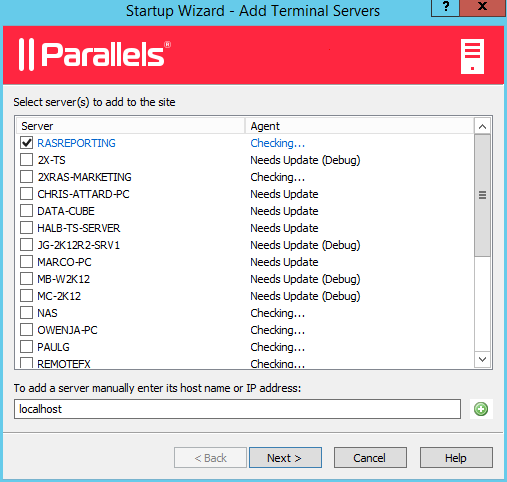
- On the first page, select the local server in the list or type the host name in the edit box at the bottom of the page and then click the plus-sign icon.
- Click Next .
- On the next page, you can specify whether the firewall should be configured on the server and the RDS role should be installed (and some others). Keep the default values and click Next .
- Review the settings and click Next .
- The Install Terminal Server Agent dialog opens. When the Terminal Server Agent is installed on the server, click Done to close the dialog.
- Click Finish to close the wizard.
If you would like to verify that the Terminal Server has been added to the site, click the Farm category (below the Start category) and then click Terminal Servers in the navigation tree (the middle pane). The server should now be included in the Terminal Servers list. The Agent State column may display a warning message. If it does, reboot the server. The Agent State column should now say, "Agent OK", which means that your Terminal Server is fully operational.
|
|
 Feedback
Feedback
|