Configure HTML5 Connectivity
HTML5 connectivity is a functionality built into RAS Secure Client Gateway. When the connectivity is enabled (it is by default), end users can view and work with published resources using Parallels HTML5 Client that runs inside a web browser . Parallels HTML5 Client works similarly to a platform-specific Parallels Client application with the exception that end users don't have to install any additional software on their computers. All they need is an HTML5-enabled web browser. This section describes how to configure the HTML5 connectivity in the Parallels RAS Console. For the information about how to use it, please read Using Parallels HTML5 Client .
Note: For security reasons, SSL must be enabled when HTML5 is enabled. By default, both are enabled. SSL can be configured on the SLL/TLS tab page or on your network load balancer.
To configure the HTML5 connectivity, click the HTML5 tab.
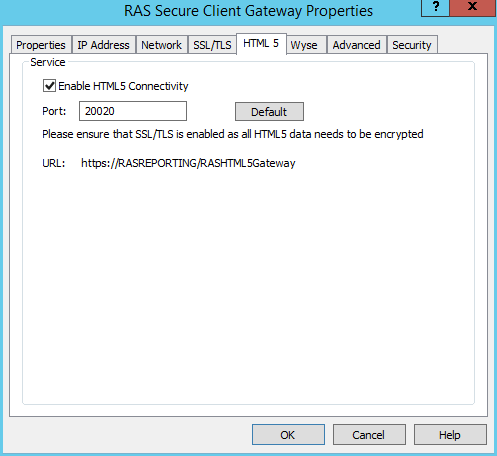
Use the Enable HTML5 Connectivity option to enable or disable the feature. You can also specify the port number which the gateway uses to connect to the HTML5 module.
The other options on the HTML5 tab page are as follows:
URL:
Indicates the complete URL that end users will need to enter in a web browser to connect to Parallels RAS. The URL consists of the hostname of the computer where the RAS Secure Client Gateway is running, followed by the
RASHTML5Gateway
string.
Allow embedding of Web Client into other web pages: If selected, the Parallels HTML5 Client web page can be embedded in other web pages. Please note that this may be a potential security risk due to the practice known as clickjacking.
Launch sessions using: Allows you to specify whether remote applications and desktops will be launched on user computers in a web browser (HTML5 Client) or in a platform-specific Parallels Client. Parallels Client includes a richer set of features compared to HTML5 Client, thus providing end users with a better user experience. Select one of the following:
- Launch apps in browser only (HTML5 only) — Users can run remote applications and desktops using Parallels HTML5 Client only. Use this option if you don't want your users to install a platform-speific Parallels Client for any reason.
- Launch apps in Parallels Client — Users can run remote applications and desktops in Parallels Client only. When a user connects to Parallels RAS using Parallels HTML5 Client, they will be asked to install the platform-specific Parallels Client before they can launch remote applications and desktops. A message will be displayed to the user with a link for downloading the Parallels Client installer. After the user installs Parallels Client, they can still select a remote application or desktop in Parallels HTML5 Client but it will open in Parallels Client instead.
- Launch apps in Parallels Client and fallback to HTML5 — Both Parallels Client and a browser (HTML5) can be used to launch remote applications and desktops. Parallels Client will be the primary method; Parallels HTML5 Client will be used as a backup method if a published resource cannot be launched in Parallels Client for any reason. A user will be informed if a resource couldn't be opened in Parallels Client and will be given a choice to open it in the browser instead.
Allow users to select a launch method — If selected, users will be able to choose whether to open remote applications in a browser or in Parallels Client. You can enable this option only if the Launch session using option (above) is set to Launch apps in Parallels Client and fallback to HTML5 (i.e. both methods are allowed).
|
|
 Feedback
Feedback
|