Parallels Remote Application Server Console
The Parallels RAS Console is where you manage Parallels Remote Application Server. Use the console to publish an application or a desktop, add a terminal server of a VDI host to the farm, backup the Parallels Remote Application Server configuration, and perform other administrative tasks.
Parallels Remote Application Server Console Layout
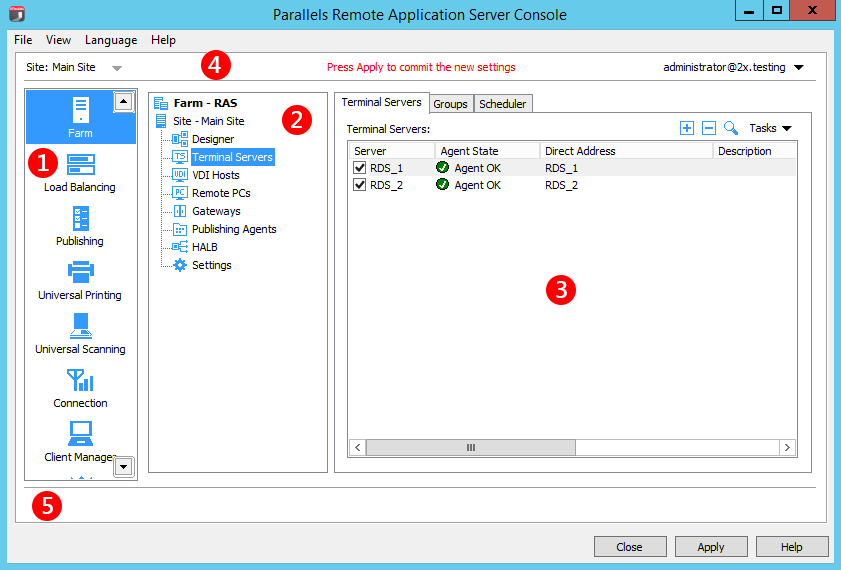
The RAS Console consists of the following sections:
|
|
This section lists categories. Selecting a category will populate the right pane with elements relevant to this category. |
|
|
This section becomes available only for the Farm and the Publishing categories. The navigation tree allows you to browse through the objects related to that category. |
|
|
This section displays the selected object or category properties, such as servers in a farm or published application properties. |
|
|
This information bar displays the site you are currently logged into and the user account being used for the connection. Please also note the "Press Apply to commit the new settings" message in the middle (in red). The message is displayed when you made changes to one or more objects/items, but did not commit them to Parallels Remote Application Server. Click the Apply button (at the bottom of the screen) to commit the changes. If there are no currently pending changes, the message is not displayed. |
|
|
The information bar at the bottom of the screen is used to display the most recent console notification (if one is available). |
|
|
 Feedback
Feedback
|