Installing an Appliance and Configuring a VDI Host
For some hypervisors, such as VMware and XenServer, you have to configure and run a virtual appliance on a VDI host instead of the RAS VDI Agent. A virtual appliance is a virtual machine image pre-configured in a certain way, which you can designate as RAS VDI Agent.
Installing the Appliance
For the information about how to install an appliance, refer to the VDI Agent Technology section .
Configuring a VDI Host
To configure a VDI host, select it in the Virtual Desktop Hosts list and click Tasks > Properties . The Host Properties dialog opens.
Note: Some of the properties described below may be unavailable on some servers. This depends on the type of the hypervisor installed on the host server.
Enabling or Disabling a VDI Host in the Farm
By default a VDI host is enabled in the farm. When it is disabled, published applications and virtual desktops cannot be served from it. To disable a host, clear the Enable Host in site option on the Properties tab page.
Configuring VDI Host Connection Settings
The following properties can be configured on the Properties tab page:
- VDI Type . Virtualization technology type.
- VDI Version . A version of the selected virtualization technology. If the hypervisor version that you are using is not listed, select Other .
- VDI Host . The VDI host IP address.
- VDI Port. Port number on which the VDI host listens for incoming connections.
- VDI Agent . T he appliance IP address (if the agent is running on an appliance).
- Change Direct Address . If selected, allows to specify the IP address that can be used by Parallels Clients to directly connect to the host. The direct address is only used in the Direct Connection mode and it could be an internal or external IP address.

Specifying Credentials
On the Credentials tab page, specify the user name and password to log into the VDI host. Click the Check Credentials button to verify the credentials that you've entered.
Configuring the RAS VDI Agent on the Server
Each VDI host in the farm has the RAS VDI Agent installed (or running as an appliance). The VDI agent can be configured on the Agent Settings tab page.
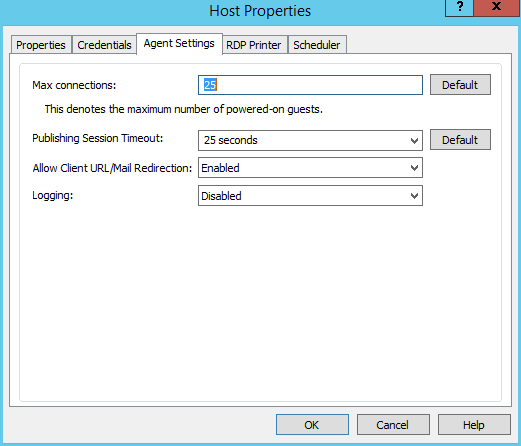
- Max Connections . Specifies the maximum allowable number of powered-on guest VMs.
- Publishing Session Timeout . Specifies the amount of time each session remains connected in the background after the user has closed the published application. This option is used to avoid unnecessary reconnections with guest VMs.
- Allow Client URL/Mail Redirection . Select this option to allow http and mailto links to be opened using a local application on the client computer rather than the server resources.
- Logging . Enable or disable the RAS VDI Agent logging. Logging should only be enabled if instructed by the Parallels RAS Support.
Configuring RDP Printing
The RDP Printer tab allows you to configure the renaming format of redirected printers. The format may vary depending on which version and language of the server you are using. Select the RDP Printer Name Format option specifically for the configured server:
- Printername (from Computername) in Session no.
- Session no. (computername from) Printername
- Printername (redirected Session no)
The other RDP Printing options available in the RDP Printer tab are:
- Remove session number from printer name
- Remove client name from printer name
Configuring VDI Host Maintenance Time Window
The Scheduler tab page allows you to create a maintenance time window for the server. During this time, published resources won’t be accessible from that server.
To configure a maintenance time window click Tasks > Add and then set the following options:
- Start date
- Time
- Duration
- Repeat
The On disable option allows you to specify what should happen to current sessions when a scheduled task triggers.
|
|
 Feedback
Feedback
|