Adding an Existing Virtual Machine
If you already have a virtual machine, but it is not yet registered in Parallels Management Console, you can register it as follows:
- Choose Add Existing from the File menu.
-
In the
Select a Virtual Machine
window, locate the virtual machine you want to register:
-
You can manually specify the path to the virtual machine's configuration file (
config.pvs). Select the Add a specific virtual machine option, and type the path in the File field or click the Choose button and navigate to the necessary file. Click Add and go to Step 5 . -
You can use the search option and look for all virtual machines in a specific folder. Select the
Search for virtual machines in this folder
option, type the path to the necessary folder in the
Start from
field or click the
Choose
button, and navigate to it. Click
Search
.
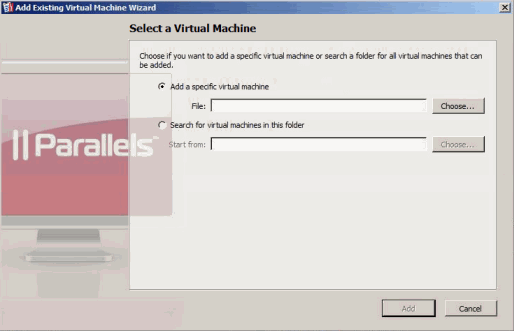
-
You can manually specify the path to the virtual machine's configuration file (
-
If you choose
Search for virtual machines in this folder
, the wizard displays all unregistered virtual machines in the specified folder. Select the virtual machines you want to register. You can use the
Select All
 and
Clear All
and
Clear All
 buttons to select and deselect all virtual machines at once.
buttons to select and deselect all virtual machines at once.
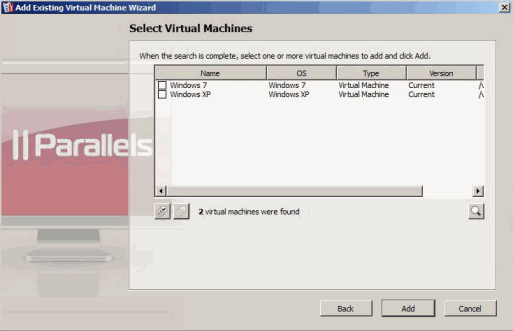
Review the selection, and click Add .
- Once the operation is complete, click Finish .
|
|
 Feedback
Feedback
|