Submitting Problem Report to Technical Support
Parallels Server Bare Metal is shipped with a special utility -
vzreport
- allowing you to compile a detailed report if you have any problems and to automatically send it to the Parallels support team. After receiving your report, the support team will closely examine your problem and make its best to solve it as quickly as possible.
vzreport
has two modes of execution full screen and command line. By default, the utility starts in the full screen mode. However, you can force the utility to run in the command line mode by specifying any option containing your contact information (e.g.
-n
denoting your name) or the problem report description (e.g.
-m
used to provide additional information on your problem). Detailed information on all the options that can be passed to
vzreport
in the command line is provided in the
Parallels Command Line Reference Guide
.
After running the
vzreport
utility in the full screen mode, the
Problem Report Wizard
is opened, which will guide you through a number of steps asking you to provide the necessary information to generate a problem report. On the
Welcome
screen, just click
Next
to proceed with the wizard. You will be presented with the following window:
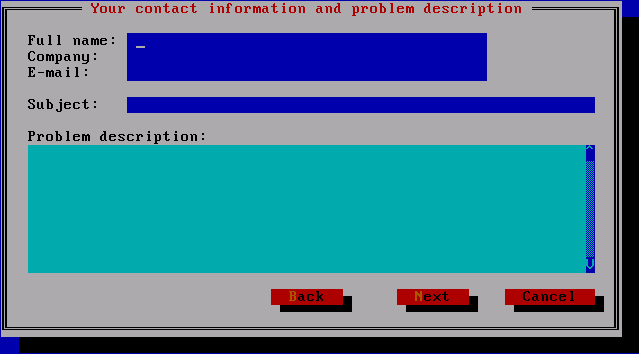
In this window, you should enter your name, e-mail, and the name of your company into the corresponding fields. Make sure that you type a valid e-mail address. Otherwise, the Parallels support team will not be able to contact you. In the Subject field, specify what problem you encountered. You can also provide additional information in the Problem description field which, in your opinion, can help solve the problem.
Clicking Next in the Your contact information and issue description window starts collecting Parallels Server Bare Metal logs and the information on your system and network settings into a special file. You can view the progress in the Gathering Information window. This file will be sent to the Parallels support team upon the completion of the wizard. The file does not contain any private information!
After the utility has gathered all the necessary information on your server, the Submit report window is displayed:
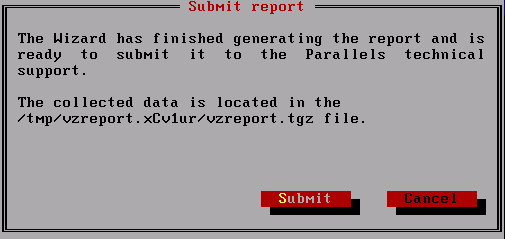
In this window you can do one of the following:
-
Click the
Submit
button to send your problem report to the Parallels technical support team. The report is dispatched directly to Parallels by using the HTTP protocol and port 80. However, if you use an HTTP proxy server for handling all your HTTP requests and wish your problem report to be sent via this server, you should specify the hostname or IP address of the server in the
/etc/vz/vz.confconfiguration file on the server as the value of theHTTP_PROXYparameter. After the problem report has been successfully sent to the Parallels support, the Congratulations window is displayed informing you:- Of the ID assigned to your report. Use this ID every time you communicate with the Parallels support via e-mail or the Parallels Helpdesk support tool
- That an e-mail message providing you with detailed information on your problem report has been sent to the e-mail address you specified in the E-mail field of the Your contact information and issue description window.
Click the
Cancel
button if you do not wish to dispatch the problem report to the support team at the moment. You can do it later on by manually sending the generated
zip
file to the Parallels support team. The full path to this file is indicated in the
Submit report
window.
|
|
 Feedback
Feedback
|