Advanced Settings
In the Advanced pane, you can configure the Parallels Desktop additional settings.
To edit these settings, do the following:
- Open the Virtual Machine menu or Alt-click (Option-click) the Parallels icon in the Mac menu bar (in the Crystal view mode) and click Configure .
- In the Virtual Machine Configuration window, click Options and select the settings name in the sidebar.
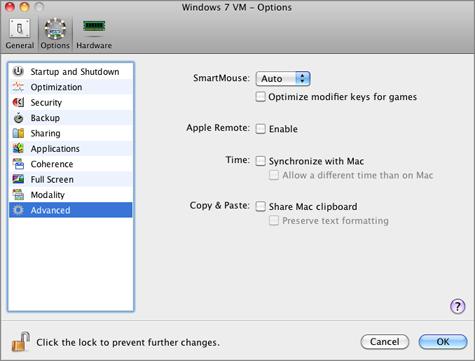
SmartMouse
The SmartMouse option allows the mouse to move smoothly between the virtual machine and your Mac. With this option enabled, Parallels Desktop automatically grabs the mouse input when you move the pointer to the virtual machine, and releases it when you move it back to Mac OS.
- If you select On , the mouse input will be automatically captured in the virtual machine window when the mouse pointer hovers over it and then released when it moves back to Mac OS, which will make the mouse move seamlessly between your Mac and the virtual machine.
-
If you select
Off
, you will need to click inside the virtual machine window to capture the mouse input, and press Ctrl+Alt to release it back to your Mac.
Note: Ctrl+Alt is the default key combination. You can define another key combination for releasing the mouse in the Keyboard pane of Parallels Desktop Preferences.
- If you select Auto , the option will automatically become disabled ( Off ) each time you use a game, graphic application, or any other program that uses its own mouse pointer instead of using the operating system pointer. The option will be automatically enabled ( On ) after you quit the application.
Modifier Keys Optimization
Select the Optimize modifier keys for games option if you actively use modifier keys (Alt, Ctrl, Shift) in action games. If you select this option, signals from these keys will be processed faster.
Apple Remote
Enable the Apple Remote option to use the Apple Remote to control some Windows applications.
For detailed information on using Apple Remote, see Using Apple Remote .
Time Synchronization
Select the Synchronize with Mac option to synchronize the time settings of your virtual machine with those of your Mac.
If the time zone set in your virtual machine differs from that of your Mac, you can maintain this time difference by selecting the Allow a different time than on Mac option.
Copy & Paste
If you want to copy and paste data between the host and guest operating systems, select Share Mac clipboard . If the data you copy and paste between Mac OS X and your virtual machine is text and you want to preserve text formatting, select Preserve text formatting .
Note: This functionality is available only for virtual machines with Parallels Tools installed .
If you want to prevent Virtual Machine Configuration from unauthorized changes, click the Lock icon
![]() at the bottom of the window. The next time someone wants to change the settings in any pane of Virtual Machine Configuration, an administrator's password will be required.
at the bottom of the window. The next time someone wants to change the settings in any pane of Virtual Machine Configuration, an administrator's password will be required.
|
|
 Feedback
Feedback
|